June 16, 2014
This version of the Dodeca Framework uses the .NET Framework, version 2.0, Service Pack 1 and higher on the desktop. The components used in this version of Dodeca are SpreadsheetGear 2012 (7.0.5.140), NetAdvantage 2011, Volume 1 (11.1.20111.2042), Aspose.Cells 7.0.3.0, and Syncfusion Essential Studio 11.3.0.30.
This version of Dodeca has two server-side services that run inside a Java Application Server. The Dodeca service is supported and tested on Java 1.6. The Dodeca-Essbase service for all Essbase versions prior to, and including, Essbase 11.1.1.3 are supported and tested on Java 1.5. The Dodeca-Essbase service for all Essbase versions 11.1.1.4 and higher are supported and tested on Java 1.6. Both services are known to run on Java 1.7, although extensive testing has not been performed on that Java version.
The release notes for this version contain the following sections:
- Authentication Services — LDAPUserRolesFromSqlPassthroughDataSet and LDAPUserRolesFromGroupNames
- Essbase Metadata Editor — Import Connections Utility Enhancements
- Essbase Sign On and Set Active Essbase Connection Tool Enhancements
- Essbase Views
- Excel View and Essbase Excel View Template Designers
- Relational Functionality
- View Hierarchy Metadata Editor
- Workbook Scripting Methods
Authentication Services — LDAPUserRolesFromSqlPassthroughDataSet and LDAPUserRolesFromGroupNames
The following LDAP authentication services are now supported out of the box: LDAPUserRolesFromSqlPassthroughDataSet and LDAPUserRolesFromGroupNames.
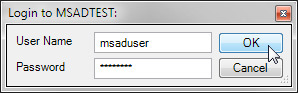
When an application is configured with either of these services, the user is prompted at startup for a Microsoft Active Directory or Generic LDAP user name and password. The service authenticates the user by attempting to connect to the MSAD/LDAP server that is configured for the service.
The LDAPConnectionProperties specify the properties needed to connect to the LDAP server and, if using LDAPUserRolesFromGroupNames, obtain the groups and users available on the server. The LDAPAdminUsername and LDAPAdminPassword properties are not needed when using the LDAPUserRolesFromSqlPassthroughDataSet service with a Microsoft Active Directory server.
With the LDAPUserRolesFromSqlPassthroughDataSet service, the authentication service can optionally be configured to query a relational database for the role or roles to which the user is assigned.
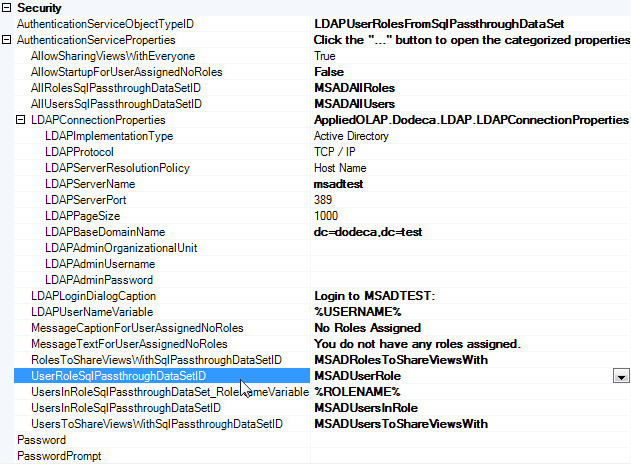
With the LDAPUserRolesFromGroupNames service, the names of the MDAD/LDAP groups to which the user is assigned are obtained.
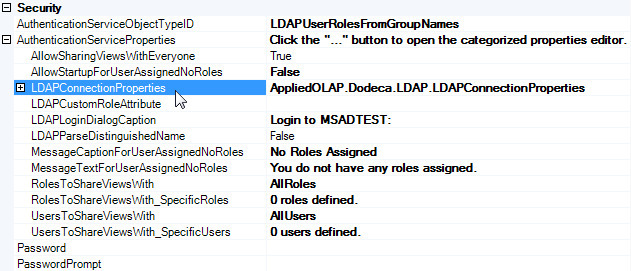
The LDAP authentication services are also designed to be used in conjunction with view sharing. For this purpose, the LDAPUserRolesFromGroupNames service is similar to the EssbaseUserRolesFromGroupNames service, and the LDAPUserRolesFromSqlPassthroughDataSet is similar to the EssbaseUserRolesFromSqlPassthroughDataSet.
For information about authentication services and view sharing, refer to the EssbaseUserRolesFromGroupNames Authentication Service Enhancements section of the Version 6.7.0.4294, February 4, 2014. And, additional information can be found by searching this document for EssbaseUserRolesFromSqlPassthroughDataSet and for EssbaseUserRolesFromGroupNames.
Essbase Metadata Editor — Import Connections Utility Enhancements
The Essbase Metadata Editor’s Import Connections utility allows the creation of Essbase connection metadata instances for each selected Essbase database from a list of server/application/databases. The utility has been enhanced to allow the specification of an APS URL and/or an Essbase server to be used by the dodeca-essbase service to populate the list of available databases based on the given credentials.
In addition, the user is now allowed to cancel the Sign On while the list of available databases is being filled.
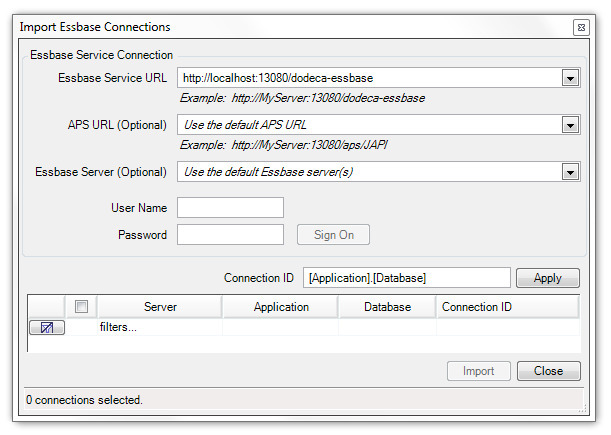
A specified APS URL or Essbase server(s) overrides the corresponding entry in the dodeca-essbase.properties file associated with the service.
The following indicates how the servers presented in the list of connections are obtained based on the specified APS URL and/or Essbase server value, if any:
- APS Url specified / No Essbase server specified — The specified APS server configuration determines which Essbase servers are displayed.
- APS Url specified / Essbase server specified — The specified Essbase server is displayed.
- APS Embedded mode specified / No Essbase server specified — The dodeca-essbase.properties file associated with the specified Essbase service determines which Essbase servers are displayed.
- APS Embedded mode specified / Essbase server specified — The specified Essbase server is displayed.
- No APS Url specified / No Essbase server specified — The dodeca-essbase.properties file associated with the specified Essbase service determines both the APS Url and the Essbase server displayed.
- No APS Url specified / Essbase server specified — The dodeca-essbase.properties file associated with the specified Essbase service determines the APS Url to use to obtain the Essbase servers to display.
_Note: Each Dodeca Essbase service has an associated dodeca-essbase.properties file, which can contain the aps.url and essbase.servers properties. As indicated in the file, the aps.url property defines the default URL to use for APS connections, and the essbase.servers property defines the available servers when the aps.url is set to embedded. _

If no servers are found based on the specified settings and the dodeca-essbase.properties file, the following message is displayed.
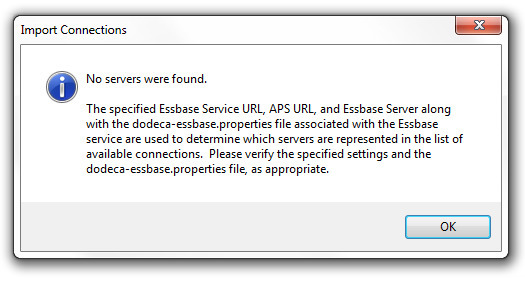
Essbase Sign On and Set Active Essbase Connection Tool Enhancements
The Sign On and Set Active Essbase Connection tool was introduced in Version 5.3.0.2646 for use with Essbase Ad hoc views. The tool allows a user to sign on to Analytic Provider Services, as configured by the Dodeca administrator, and then set the active connection for the view by selecting a database from a hierarchy of Essbase servers, applications, and databases to which the user has access. #1248
Reasons for Enhancements
In the original implementation, obtaining the list of servers, applications, and cubes could be slow in some environments, especially when there were a large number of applications and databases. During the delay incurred while waiting for the list of available applications and related databases, the client is in a suspended state and does not allow the user to interact with the application.
In addition to the potential performance issues, the Essbase servers presented in the user-interface were dependent on and limited to the configuration embedded in the dodeca-essbase.war file. This limitation does not allow for the level of flexibility required.
Overview of Enhancements
The current release includes enhancements that allow for greater flexibility as well as improved performance. The administrator is able to control many aspects of the user-interface to achieve the optimal behavior for their environment and users. The tool can be configured to allow the user to select or specify the dodeca-essbase service, the APS URL, and an Essbase server.
The client now sends requests to the Essbase service on a background thread, which allows the user to continue to interact with the application while the client is waiting for the list of available applications and related databases to be returned from Essbase by way of the dodeca-essbase service.
With the limitation imposed by Essbase on the length of application and database names, it is a challenge to use names that are descriptive and meaningful. Essbase does allow a description to be assigned to applications and databases. When a description exists, a tooltip presents the description to the user when the mouse hovers over the application or database node in the tree.
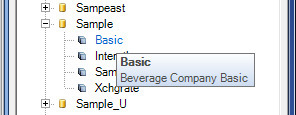
Sign On and Set Active Essbase Connection Tool
The tool is included in the Essbase View Standard All Excel AddIn toolbars configuration, which is included in the metadata-starter-kit, and may also be added to other toolbars configurations that are used by Essbase Ad hoc views. The tool is also available in the Essbase Excel View Template Designer.
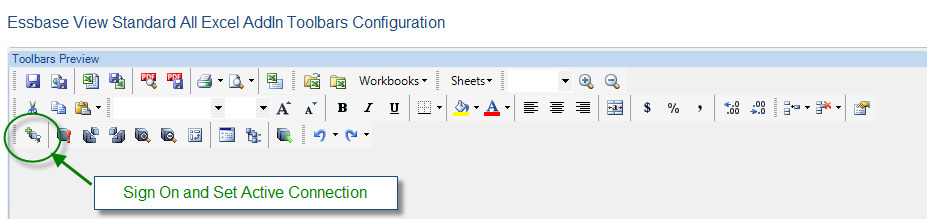
The button tool opens a docked control (or a modal dialog), which allows the user to enter a username and password. Depending on how the tool has been configured by the administrator, the user may also be able to select or specify a dodeca-essbase service path, an APS URL, and/or an Essbase server. Alternatively, these fields can be hidden and configured to use predefined or default values.
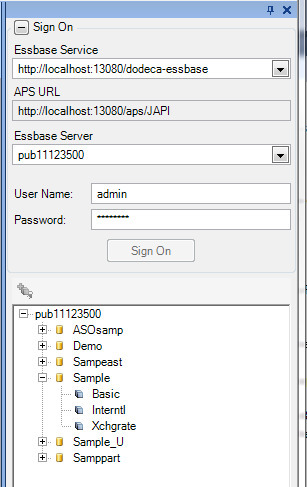
The user sets the active connection by either right clicking on a database and selecting Set Active Connection from the context menu or by clicking the same tool positioned above the application/database window. When the workbook contains multiple sheets, the active connection is associated with the currently active sheet allowing for a different connection to be associated with each sheet.
How an administrator configures the tool
By default, the control contains editors for the Essbase service, APS URL, and Essbase server. Each editor can be configured independently to be either enabled or disabled as well as either visible or hidden. Each editor can also be configured to allow the user to only select from the pre-defined options or to key in a non-predefined value.
To configure the Sign On and Set Active Essbase Connection tool, perform the following steps:
- From the Toolbars Configuration Metadata Editor, select the toolbars configuration that contains the tool.
- Open the Configure Tools dialog by clicking the Configure Tools button, which appears below the list of toolbars configurations.
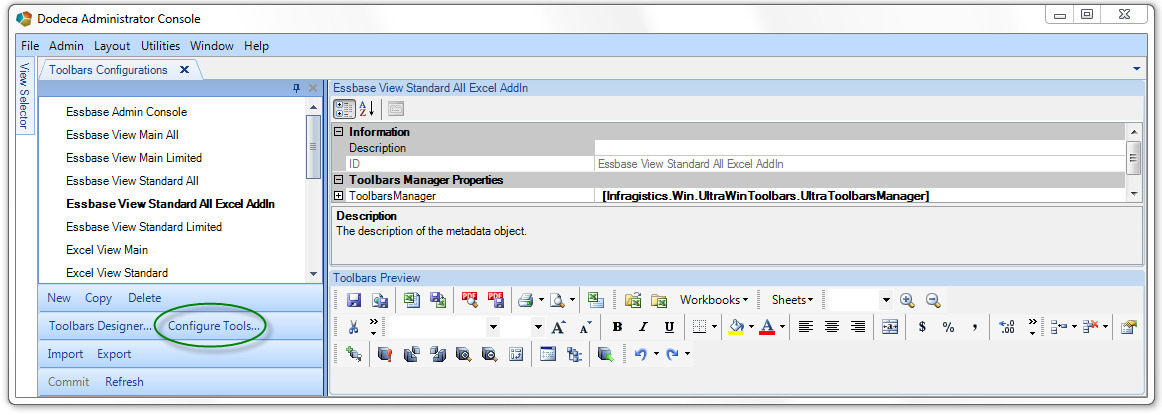
- Select the CustomToolControllers module.
- Scroll to the bottom in the left pane and select the SignOnAndSetActiveEssbaseConnection tool.
The tool arguments are displayed in the upper right pane.
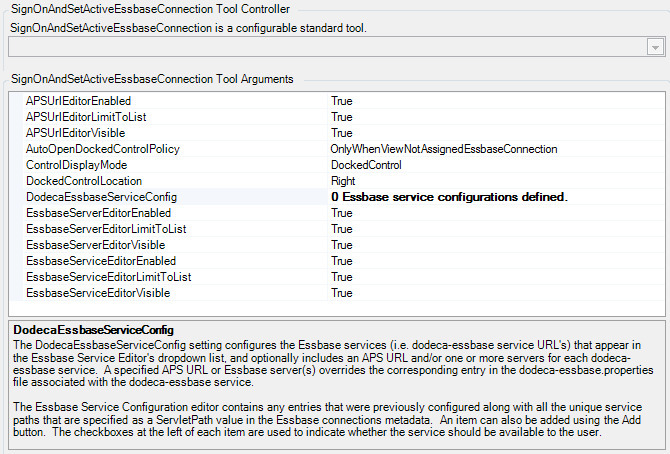
By default, the Sign On and Set Active Connection user-interface control appears and behaves as follows:
- When the view is not assigned an EssbaseConnectionID, the user-interface component automatically opens in a docked pane along the right edge of the view’s window. The user is able to open the control by clicking the tool button.
To change the default auto-open behavior, set the AutoOpenDockedControlPolicy tool argument to DoNotAutoOpen or AutoOpen. The policy is only applicable when the ControlDisplayMode is set to DockedControl or LockedDockedControl. To have the user-interface component open as a modal dialog when the tool is clicked, set the ControlDisplayMode to ModalDialog.
- The Essbase Service, APS URL, and Essbase Server editors are visible and enabled, and no pre-defined values exist. The user is required to key in an Essbase service path, but the APS URL and Essbase server values are optional. If not specified, the APS URL and Essbase server(s) are determined by the dodeca-essbase.properties files associated with the specified service.
To hide or disable a given editor, toggle the editor’s Visible or Enabled setting to false.
- Any non-predefined editor values previously specified by the user are available in the editor dropdown lists, and the last specified value, if any, for each editor is automatically restored.
To prevent the user from specifying a non-predefined value, the editor’s LimitToList property can be set to True. By default, the user is allowed to enter a non-predefined value.
The *DodecaEssbaseServiceConfig* setting allows the administrator to configure the Essbase services (i.e. dodeca-essbase service URL’s) that may be selected by the user, and optionally specify an APS URL and/or one or more servers for each dodeca-essbase service. A specified APS URL or Essbase server(s) overrides the corresponding entry in the dodeca-essbase.properties file associated with the service.
_Each Dodeca Essbase service has an associated dodeca-essbase.properties file, which can contain the aps.url and essbase.servers properties. As indicated in the file, the aps.url property defines the default URL to use for APS connections, and the essbase.servers property defines the available servers when the aps.url is set to embedded. _

The Essbase Service Configuration dialog is displayed when the Open ("…") button is clicked for the *DodecaEssbaseServiceConfig* setting. The dialog displays a list that contains any entries that were previously configured (and checked) along with all the unique dodeca-essbase service paths that are specified as a ServletPath value in the Essbase connections metadata. An item can also be added using the Add button. The checkboxes at the left of each item are used to indicate whether the service should be available to the user.
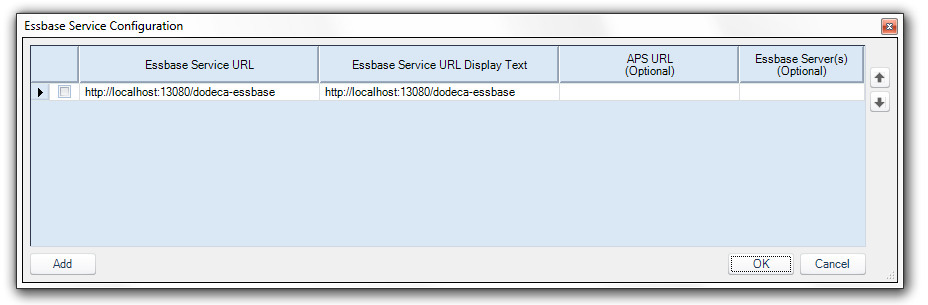
Optionally, the display text presented in the user-interface for the service can be specified. If not specified, the URL is used. The Essbase Service URL display text must be unique within the checked configuration rows.
- Close the Configure Tools dialog. When prompted to commit changes, click Yes.
Essbase Views
- The Essbase connection ID can now be tokenized to allow for the ID to be determined at runtime versus design time. This applies to the following connection ID settings: the view’s EssbaseConnectionID property, the retrieve and send range template-resident connection ID’s, such as Ess.Retrieve.Connection.1 and Ess.Send.Connection.1, and a workbook script method’s ConnectionID argument. (#1283)
Excel View and Essbase Excel View Template Designers
- Added support for the Hide Sheet and Unhide Sheet tools to the sheet context menu. (#1284)
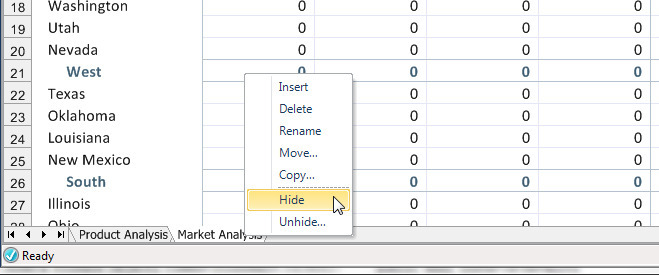
Relational Functionality
- Fixed an issue ecountered when row data changes are saved: When one or more row(s) contain an error, the error is displayed appropriately as an Excel comment for each row based on the RowErrorDataColumn setting, but the existence of the error(s) is not reported in the status bar. This issue was introduced during the implementation of the SQLExceptionOccurred workbook script event link for version 6.6.0.4194, which was released November 22, 2013. (#1287)
- Fixed an issue encountered when attempting to save a decimal value that is less than or equal to .00001. The value is flagged as a client-side row error, as shown below. (#1288)
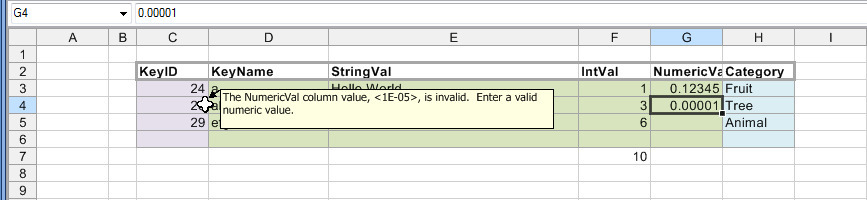
View Hierarchy Metadata Editor
- When configuring a SavedViewListHierachyItem in the View Hiearchy Metadata Editor, a dialog is now displayed, which allows you to select the application whose authentication service will be used to fill the list of users and roles in the OwnerFilter_SpecifcUsers dialog.

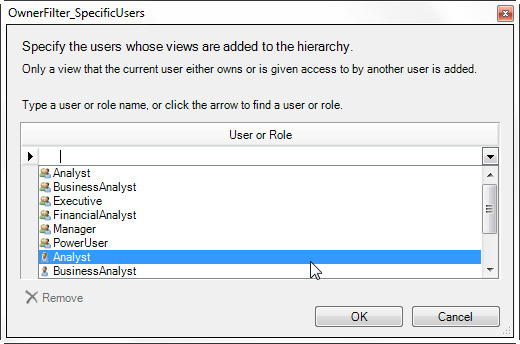
Workbook Scripting Methods, Functions, and Event Links
- BuildRangeFromScript (EssbaseMdxQuery overload) and EssbaseMdxQuery (GridData overload) Methods: 1) Added AliasTableName argument, which is used when the IdentifierType argument is set to Alias, (#1280), 2) Added support for the IdentifierType UniqueName option. (#1281)
- SaveWorkbook Method: Added a Password argument, which is assigned to the saved Excel workbook. (#1286)