June 17, 2010
This version of the framework requires an upgrade to the dodeca-essbase service.
Please contact support@appliedolap.com to request a compatible version(s) of the servlet for the installed version(s) of Essbase.
This version uses SpreadsheetGear 5.1.1.188 and NetAdvantage 10.1.20101.1007.
The release notes for this build contain the following sections:
Binary Artifact Metadata Editor
ClickOnce Deployment
ClickOnce Prep Utility
Comments
Culture Settings for Essbase Views, Excel Views, and SQL Excel Views
dodeca-essbase Servlet
Essbase Clustering
Essbase Connections
Excel Formatting Tools
Essbase Performance Logging
Essbase Selector Tree
Essbase Send Tool
Essbase Views
Excel Essbase View
JDBC Test Utility
Metadata Editors
Relational Database Support
Request and Response Logging
Save Layout as Binary Artifact Tool
Script Essbase View
SSL Support
Workbook Scripting
Binary Artifact Metadata Editor
- Fixed Issue: When a binary artifact file is imported, the Commit button is enabled, but the "modified" icon is not displayed to the left of the item in the metadata list. (#769)
ClickOnce Deployment
- Fixed Issue: If a user had a version of Dodeca installed via ClickOnce on their machine and later installed a newer version of Dodeca via ClickOnce, on some occasions the updated versions of dependent dlls, such as AppliedOLAP.Dodeca.Windows.Common.dll, would not get updated. This could lead to various errors, such as 'Unable to get type XYZ from assembly ABC'.
Resolution: The underlying cause appears to be that the file version stamp was not being updated on the Dodeca dlls. This was by design in order to accommodate our plug-in architecture. As a result, we slightly modified the design and put automated processes in place to update the file version stamp with each build.
The file versions of the Dodeca assemblies now reflect the build number. (#788)
ClickOnce Prep Utility
- Three prerequisites for building the ClickOnce deployment have been eliminated: 1) having the .NET 2.0 SDK installed, 2) having the JDK installed, and 3) importing the digital signing certificate into the personal certificate store.
The elimination of the requirement for the .NET 2.0 SDK addresses an issue encountered on 64 bit machines (i.e. Windows 7, Windows 2003, etc.) that have the 32 bit .NET 2.0 SDK installed. Attempting to build the deployment would result in the error: "The installation directory for the .NET Framework 2.0 SDK was not found" and the build would stop. This prevented an administrator from deploying Dodeca from a 64 bit desktop. (#741 and #811)
- The ClickOnce Prep Utility now defaults the various path settings, such as the CertificatePath, Assembly Path, etc., to the Dodeca framework installation directory. (#742)
- The password for the delivered digital signing certificate, dodeca_temp.pfx, was changed from "not_for_production_use" to "password". Saved settings that use the delivered certificate will need to be changed to reflect the new password. (#778)
- Fixed Issue: The dialog for retrieving, saving, or removing settings responds to the Escape key as if the user had pressed the OK button. (#782)
Comments
- When the comments associated with a cell are displayed as an Excel comment, the Excel comment now 1) uses non-bold text, 2) contains the name/date on a separate line from the comment content, 3) does not contain a semi-colon at the end of each comment, and 4) contains a blank line between comments. (#787)
Culture Settings for Essbase Views, Excel Views, and SQL Excel Views
Added a CulturePolicy property, which controls how a view’s regional settings are obtained. A view can be configured to either use 1) the regional settings that are defined for a specific culture, or 2) the regional settings that are defined for the culture of the user’s Windows environment. (#822, #826)
When the CulturePolicy is set to UseSpecifiedCulture, the culture specified by the CultureName property is used to get the regional settings. When set to UseWindowsCulture, the culture of the local Windows operating system is used.
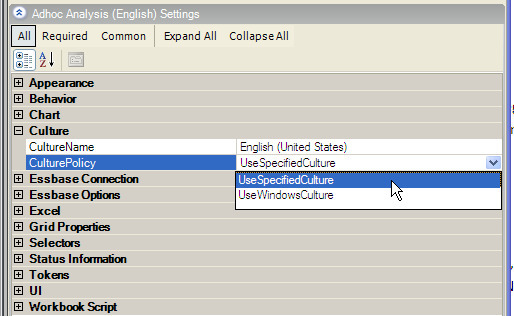
By default, the CulturePolicy is set to UseSpecifiedCulture and the CultureName is set to "English (United States)".
If a view is to be used by users in different countries, then configuring the view to obtain the regional settings from a user’s Windows operating system is preferable. The formatting used in the view’s spreadsheet as well as the argument separator used in Excel functions will be consistent with what a user is accustomed to when using Excel.
The regional settings affect the following:
- Excel formula function arguments separator
In Excel, function arguments in formulas are separated by the character defined as the List Separator in the Regional Options settings for the local Windows environment. The character is typically a comma or a semicolon. Excel automatically converts the argument separator in an Excel file to the list separator in effect when the file is opened.
In Dodeca, a view’s culture setting determines the list separator that is used for functions in Excel formulas for the view. The list separator that is defined for the view’s culture, such as English (United States) or French (France), is handled by the view in the same way that Excel handles the list separator defined by the local system’s regional settings.
Any formulas defined in the view’s Excel template are automatically converted to use the list separator defined for the view’s culture as the function argument separator.
Any formulas entered by the user into the view’s spreadsheet must use the view culture’s list separator. Any Excel formulas in the workbook scripts that are used by the view must also use the view culture’s list separator as the function argument separator.
- Excel cell number formats
In Excel, the symbols and separators used in cell number formats are defined by values in the Regional Options settings for the local Windows environment. Number formats can include any of the following: the decimals used in numeric, currency, and percent values; the strings used to separate groups of digits to the left of the decimal in numeric, currency, and percent values; the currency symbol; the negative sign symbol; the string used to separate the day, month, and year in a date value; and the string used to separate the hour, minutes, and second in a time value.
In Dodeca, a view’s culture setting determines the regional settings, and therefore the symbols and separators used in cell number formats for the view. Any cell number formats defined in the view’s Excel template are automatically converted to the appropriate equivalent formats for the view’s culture. Any custom number formats assigned to cells in a workbook script that is used by the view must use the symbols and separators that are appropriate for the view’s culture.
- Essbase numeric data formats
For Essbase views, the culture-specific formatting used for Essbase numeric data values is based on the view’s culture. For instance, the data value 1,234.56 in the English (United States) culture is 1 234,56 the French (France) culture.
How to Create a Culture-Neutral Workbook Script
When the CulturePolicy is set to UseWindowsCulture, it is important to create workbook scripts that are not written for a specific culture, meaning that the scripts do not use culture-specific symbols, separators, etc.
- Use the @SEP() function in place of function argument separators in Excel formulas.
For example, instead of using a comma as the argument separator in the Address formula: =Address(@LRow(), @LCol())
Use the @Sep() function, which is replaced at runtime with the list separator for the view’s culture: =Address(@LRow()@Sep()@LCol())
Use the following functions when constructing a custom number format to assign to cells:
ViewCultureNumberDecimal @NDEC()
Returns the decimal separator used in numeric values.
ViewCultureNumberGroupSeparator @NSEP()
Returns the string that separates groups of digits to the left of the decimal in numeric values.
ViewCultureNegativeSign @NEG()
Returns the string that denotes that a number is negative.
ViewCultureCurrencyDecimal @CDEC()
Returns the decimal separator used in currency values.
ViewCultureCurrencySymbol @CSYM()
Returns the currency symbol.
ViewCultureCurrencyGroupSeparator @CSEP()
Returns the string that separates groups of digits to the left of the decimal in currency values.
ViewCulturePercentDecimal @PDEC()
Returns the decimal separator used in percent values.
ViewCultureDateSeparator @DSEP()
Returns the string that separates the components of a date (year, month, and day).
ViewCultureTimeSeparator @TSEP()
Returns the string that separates the components of time (hours, minutes, and seconds).
For example, the SetNumberFormat() method can be used to set the number format for cells within a range. A number format string that uses decimals and thousands separators that are appropriate for the English (United States) culture is:
_($* #,##0.00_);_($* (#,##0.00);_($* "-"??_);_(@_)
The equivalent format string for the French (France) culture is:
_($* # ##0,00_);_($* (# ##0,00);_($* "-"??_);_(@_)
The equivalent format string to use in a culture-neutral script uses the @NSEP() and @NDEC() functions:
_($* #@NSEP()##0@NDEC()00_);_($* (#@NSEP()##0@NDEC()00);_($*"-"??_);_(@_)
Caveats:
- The Regional Options do not affect the language used for Excel function names. All the Excel function names must be the English version.
The character used to separate workbook script function arguments must always be a comma.
dodeca-essbase Servlet
*This version of the framework requires an upgrade to the dodeca-essbase service. *
Please contact support@appliedolap.com to request a compatible version(s) of the servlet for the installed version(s) of Essbase.
The dodeca-essbase service is now available for Essbase 11.1.2 and APS 11.1.2 (#815)
Essbase Clustering
This release includes new support for Essbase server clustering (#806). Prior to Essbase 9.3.0, support for Essbase clustering was built into the Essbase Deployment Services/Analytic High Availability Services server infrastructure. Starting in Analytic Provider Services ("APS") version 9.3.0, Essbase clusters may be defined in APS, but APS no longer implements clustering functionality.
The clustering functionality in the dodeca-essbase servlet leverages APS for the cluster definitions. Cluster definitions are initialized by the Dodeca Cluster Manager upon the first connection to Essbase. Changes to the cluster definitions are not recognized until the dodeca-essbase server is restarted.
Clustering is supported for both stateful and stateless Essbase connections and is implemented using a round-robin algorithm. Additionally, stateful connections may optionally be configured to return an exception to the client if the cluster item to which it is connected becomes unavailable.
| *Stateful * | Stateless | ||
|---|---|---|---|
Initial Essbase Operation | The operation connects to the Essbase server, application and database defined by the next available component on the named cluster. | The operation connects to the Essbase server, application and database defined by the next available component on the named cluster. | |
Subsequent Essbase Operations | The operation connects to the same Essbase server, application and database as the initial operation. | The operation connects to the Essbase server, application and database defined by the next available component on the named cluster. | |
When a cluster item is removed from service | The operation connects to the next Essbase server, application and database available on the named cluster for all subsequent connections. If, however, the NotifyOnStatefulClusterNodeFailure property is True, the operation will return an exception to the client machine. In this case, the user can either disconnect / reconnect using the appropriate toolbar buttons or the disconnect / reconnect may occur via workbook script methods. | The operation connects to the Essbase server, application and database defined by the next available component on the named cluster. |
When cluster items are removed from service, they may be handled differently from the dodeca-essbase servlet based on their configuration. The servlet configuration allows the administrator to configure the Essbase error numbers which may occur when connecting to component nodes on the cluster. Error numbers can be configured to handle node failures in three different ways:
- Retry on the same component — Used when error number indicates the user has been logged out by the administrator or due to inactivity.
- Mark component temporarily unavailable — Used when the error number indicates the component has been taken offline by an administrator or other errors temporarily in nature have occurred. The component is removed from the round-robin algorithm until a configurable timeout period has occurred.
- Mark component permanently unavailable — Used when the error number indicates the component has a serious error or has been defined incorrectly. The component is removed from the round-robin algorithm until APS restarts.
The Essbase error numbers and how they are handled, the timeout period and the interval between timeout checks are configurable in the dodeca-essbase web.xml file. The Timeout period is configured using the clusterItemTimeoutInterval init-param and the check interval is configured using the clusterItemCheckInterval. The error numbers are configured via the clustering.retryOnSameSvcComp.errorCodes, clustering.markSvcCompUnavailableTemporarily.errorCodes, and clustering.markSvcCompUnavailablePermanently.errorCodes init-params. Here is a screenshot from the web.xml:
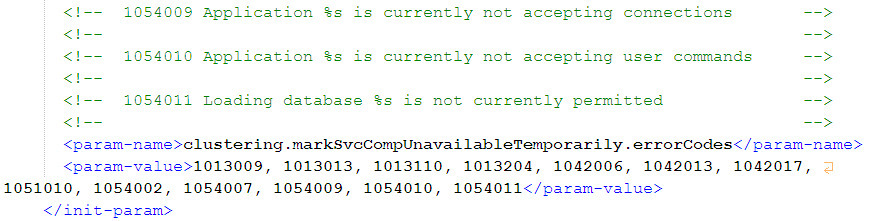
Essbase Connections also need to be configured to use a cluster. The ClusterName property signifies the cluster to use for obtaining server, application and database information. The NotifyOnStatefulClusterNodeFailure property is used to signify a failure of a node on a stateful connection will notify the Dodeca client so appropriate action can be taken. The example connection show below is configured to use the cluster named 'ProductionCluster' with stateful transactions.
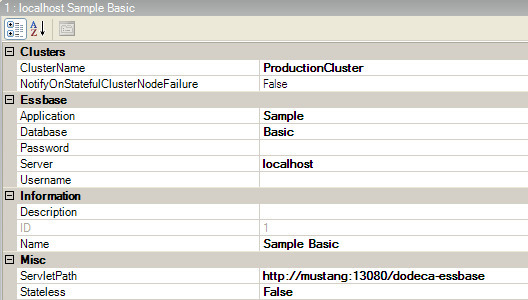
Essbase Connections
- Fixed Issue: The Essbase Username and Password specified for an Essbase connection metadata instance were previously stored in clear text. On the metadata server, the metadata was previously stored in a gzipped base64-encoded string and not in clear text, but is still relatively easily exposed. On a client machine, the username and password were stored in clear text in the data cache.
Resolution: Updated the storage mechanism to use the Triple DES encryption algorithm whenever the username and password are stored.
Note: Many customer deployments do not use a stored username/password, commonly known as a phantom username/password combination, in their deployments. Other customers use this mechanism to allow end users access to data using their own credentials, but conduct all send/calculate operations using a phantom username/password. The internal code change was implemented such that current customer deployments will work using their existing phantom username/password combinations. We do recommend that customers edit these connections, make a change, then commit the updated Essbase connection to the server. The updated EssConnection will automatically encrypt the username and password. (#775)
Excel Formatting Tools
Increase / Decrease Indent Tools
Modified to allow for a decimal in a numeric value to not be a period, which is the decimal separator defined by the English (United States) culture. (#827)
Comma Style and Currency Style Tools
Modified to use the view’s regional settings to determine the decimal and thousands separators when setting cell formats. (#828)
Essbase Performance Logging
Added an Essbase Performance logging capability to the Dodeca-Essbase service. The performance logging functionality stores performance metrics for all, or selected, Essbase transactions executed on the Dodeca-Essbase service. The metrics are stored in the Dodeca relational metadata database in the ESSBASE_PERFORMANCE_LOG table.
The ESSBASE_PERFORMANCE_LOG table is defined in SQL Server DDL as:
create table ESSBASE_PERFORMANCE_LOG ( PERFORMANCE_LOG_RECORD_NUMBER numeric(19,0) identity not null, TENANT varchar(50) null, APP_SERVER_PROFILE varchar(255) null, SERVER varchar(50) null, APPLICATION varchar(50) null, CUBE varchar(50) null, ESSBASE_USER_ID varchar(50) null, WORKSTATION_USER_ID varchar(50) null, WORKSTATION_ID varchar(50) null, TIMESTAMP varchar(25) null, SEQUENCE_NUMBER numeric(19,0) null, THREAD_COUNT int null, OPERATION varchar(50) null, DURATION int null, REQUEST_GRID_SIZE int null, RESPONSE_GRID_SIZE int null, REQUEST_CELL_COUNT int null, RESPONSE_CELL_COUNT int null, MEMBER_COUNT int null, primary key (PERFORMANCE_LOG_RECORD_NUMBER) )
You can generate the DDL in the syntax of your installed database by typing the metadata-service address, for example, 'http://mustang:13080/dodeca/metadata-service' into a browser, then selecting the Generate DDL option. If you are upgrading from a previous version of Dodeca, you can run the DDL to create just this table against your database.
Note: If you are upgrading from a previous version of Dodeca and do not update the database schema to add the new table, you must edit the dodeca.properties file and set the dodeca.essbase.performance.log.enabled property to false.
The fields stored in the data are:
| ESSBASE_USER_ID | The Essbase username used for the request. |
|---|---|
WORKSTATION_USER_ID | The Windows username from the requesting workstation. |
WORKSTATION_ID | The name of the workstation making the request. |
TIMESTAMP | The date and time of the request in UTC format. |
SEQUENCE_NUMBER | The sequential number of requests processed through the running instance of the filter. |
THREAD_COUNT | The number of threads active within the service when this request begins. |
OPERATION | The Essbase operation name. |
DURATION | The amount of time required to complete the operation in milliseconds. |
REQUEST_GRID_SIZE | The size of the grid passed into the service. |
RESPONSE_GRID_SIZE | The size of the grid after the operation. |
REQUEST_CELL_COUNT | The number of filled cells passed into the service. |
RESPONSE_CELL_COUNT | The number of filled cells returned from the service. |
MEMBER_COUNT | The number of members returned from the service. |
The grid sizes and cell counts will normally contain non-zero numbers, and the member count will contain zero, for most data retrieval operations. The grid sizes and cell counts will contain zero, and the member count will normally contain non-zero numbers, for most member query operations.
The performance logging functionality is comprised of two components: the servlet filter and the client properties. The servlet filter for the Dodeca-Essbase service is configurable via parameters in the web.xml file. The performance logging filter requires no mandatory parameter configurations to function properly. Optional parameters, their purpose and guidance for usage are documented in the filter section of the web.xml file.
A client must also be configured for performance logging to work. Performance logging is specific to a single Essbase connection and is configured in one of two ways depending on whether logging should be enabled for all clients or for only the current client and session.
*Warning*: Logging can quickly generate a large number of records in the ESSBASE_PERFORMANCE_LOG table. Performance logging should only be enabled on an as needed basis.
To enable Essbase performance logging for the current client during the current session only, use the Utilities → Log Essbase Performance tool, which expands to show a list of the Essbase connection ID’s. Performance logging can be enabled or disabled on a per connection basis.
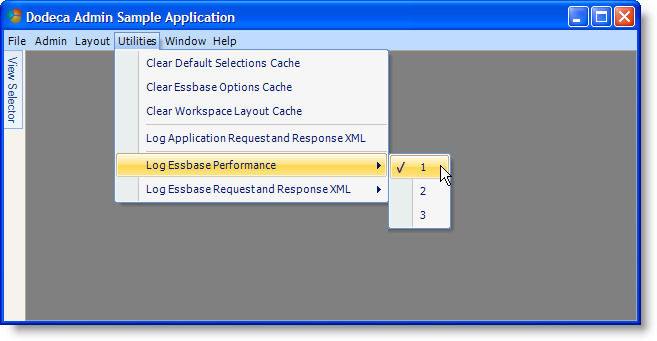
To enable Essbase performance logging for all clients, use the Essbase Connections metadata editor to set the new DoEssbasePerformanceLogging property. When set to True, all clients signal the Dodeca-Essbase service to gather performance information for this connection and pass it to the Dodeca service for relational storage.
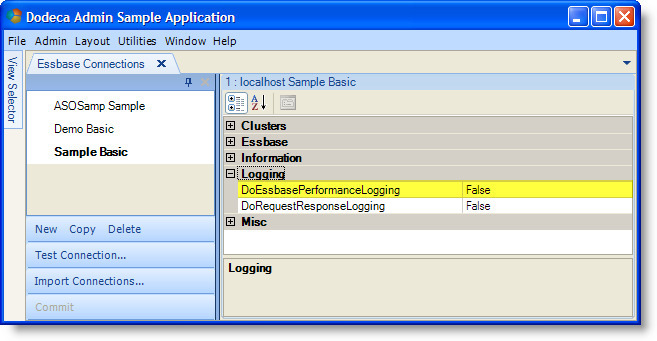
Essbase Selector Tree
- Fixed Issue: When multiple instances of a shared member are restored as the default selection and the view is then built, the following error is encountered: "An item with same key already added." This issue was introduced just prior to the release of Build 1749. (#773)
- Optimized to improve the performance of selector initialization as well as the search capability. The search performance improvements are particularly noticeable when the dimension contains a large number of members and the search returns a large number of hits. (#790 and #792)
- Added a MemberToolTipContentOptions option, Attributes, which displays a member’s associated attributes in the tool tip. (#799)
By default, the tooltip contains the member name, alias, generation, level, and whether or not the member is shared. The content can also contain the UDA’s associated with the member, the member comment, formula, consolidation operation, and associated attributes. The size of the tooltip as well as the amount of time required to display the tooltip are both a factor of the size of the content. The possible number of UDA’s and associated attributes as well as the length of the comment and the formula should be taken into account when deciding whether or not to include any of these options. You can specify the member information displayed by the tooltip by checking and unchecking options.
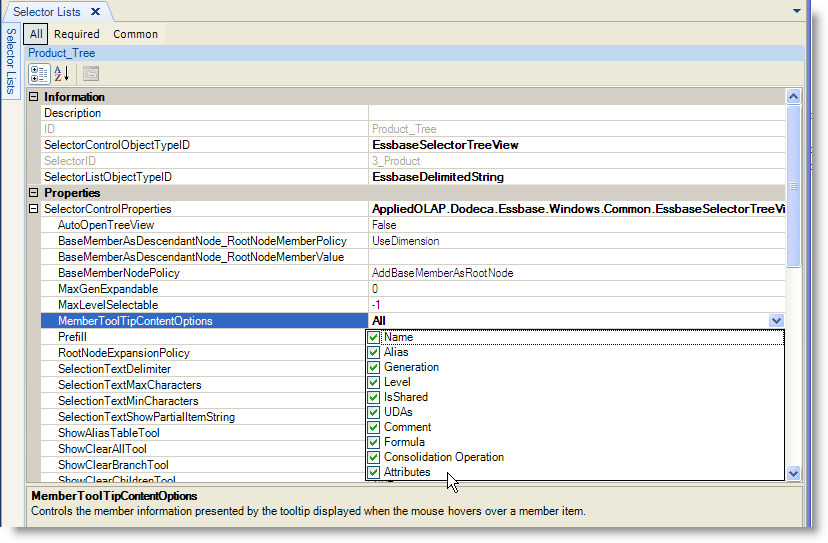
The format used for an attribute is "<attribute dimension name>: <attribute name>".
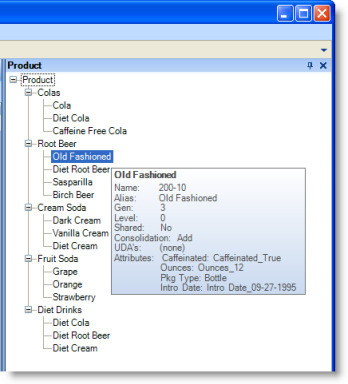
The associated attributes are also displayed in the Member Information dialog.
Essbase Send Tool
Fixed Issue: Using some of the Excel formatting tools, such as the Increase / Decrease Decimal tools, on an Essbase numeric data cell causes the tool to incorrectly detect that a change has occurred, which results in the user being prompted when attempting to build or close the view or perform an Essbase operation. The same issue could also occur when a workbook script changes the cell number format. (#829)
Essbase Views
- Fixed Issue: When an Essbase outline contains more than 32 dimensions, there are various issues that can be encountered when the dimensions that have a dimension number greater than 32 are referenced by the client. (#807)
- Added support for Essbase 11 Date and Text measures, aka SmartLists. A "Use SmartLists" option is available as an EssProperties setting and is also present on the Essbase Options dialog. (#791)
Excel Essbase View
- Fixed Issue: When CascadeDoCascade is True, but no CascadeSources are defined, the view generates the following error: "Object reference not set to an instance of an object."
Resolution: The error was changed to the following: "Unable to build the view. Unable to do cascading. No CascadeSources are defined." (#765)
- Added CascadeSheetNameMaxLength property, which controls the maximum length of a cascade sheet name. The default setting is 0, which imposes no limit on the number of characters in a cascade sheet name. If the view can be saved to an Excel file or opened in Excel, the recommended value is 31, which is the maximum number of characters allowed by Excel for a sheet name. (#766)
JDBC Test Utility
The JDBC Test Utility is used to test and validate the hibernate.properties settings for a given database. After the database is selected from the Database Platform dropdown list, the related settings are loaded from the properties file. The settings can be tested and edited, as necessary, and then written back to the file by selecting "Update hibernate.properties" from the Tools menu. (#812)
Note: The utility requires that the Java environment is installed and that the appropriate JDBC drivers are also available.
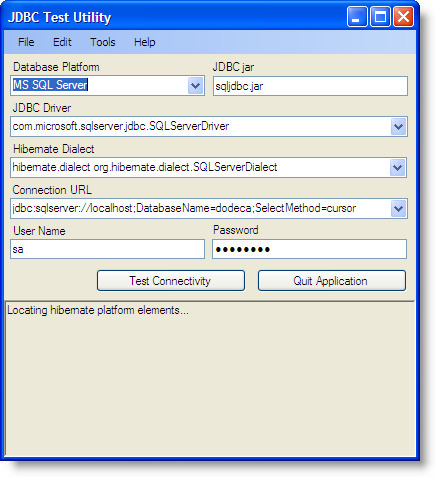
Metadata Editors
- The Application, View, View Property Set, and Select List Metadata Editors support the ability to show all the properties in the property grid or to show only the properties that are required or only those that are the most common. This capability is referred to as property filtering. Three filter buttons have been added to the property grid’s toolbar: All, Required, and Common. (#800)
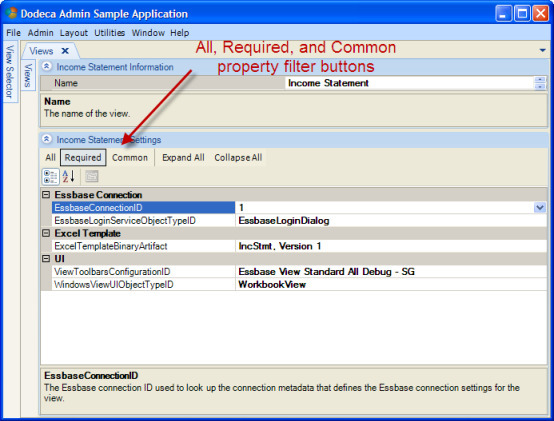
- The following metadata editor subforms support the ability to copy an existing instance: Comment Range, Comment Key Items, SQLPassthrough DataSet Query, and Essbase Chart Info. (#770)
- The following metadata editor subforms support the ability to assign an item by double-clicking the item in the list on the left and to unassign an item by double-clicking the in the list on the right: Selector Configuration, Cascade Source Configuration, and Named Property Sets (#786)
Paste Type Options Tool
The following paste type options are now supported: All, Formulas, Values, Formats, Comments, Validation, All Except Borders, Column Widths, Formulas and Number Formats, and Values and Number Formats.
The new paste type options include: Comments, Validation, All Except Borders, and Column Widths.
The PastePolicy property, which is supported for all Essbase views, generic Excel views, and SQL Excel views, controls the paste type used when the Ctrl+V keys are pressed to initiate a paste operation. The property is also used to set the default paste type option in the Paste tool. When the clipboard does not contain Excel data*, all options except the Values option are disabled and the Values option is automatically used to paste text data. When the clipboard contains Excel data, the option is set to either the previously selected option or the default. (#824, #825)
*Data copied from Excel (or from the SpreadsheetGear WorkbookView grid control) uses the Excel file format, which is called BIFF (Binary Interchange File Format).
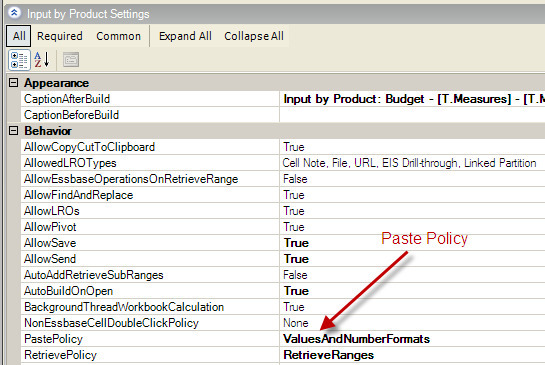
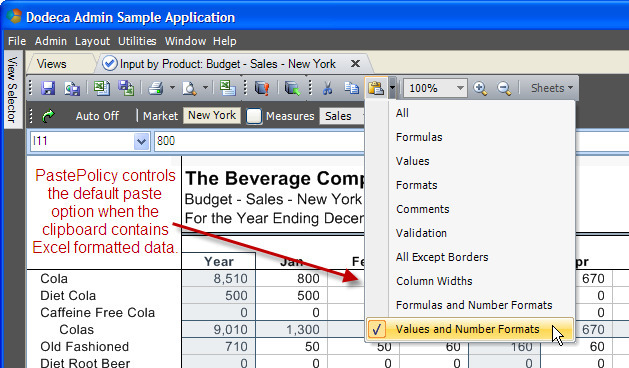
To add the new options to an existing menu that already contains the Paste Options tool, perform the following steps.
- From the Toolbars Configuration Metadata Editor, open the Toolbars Designer for the selected toolbars configuration.
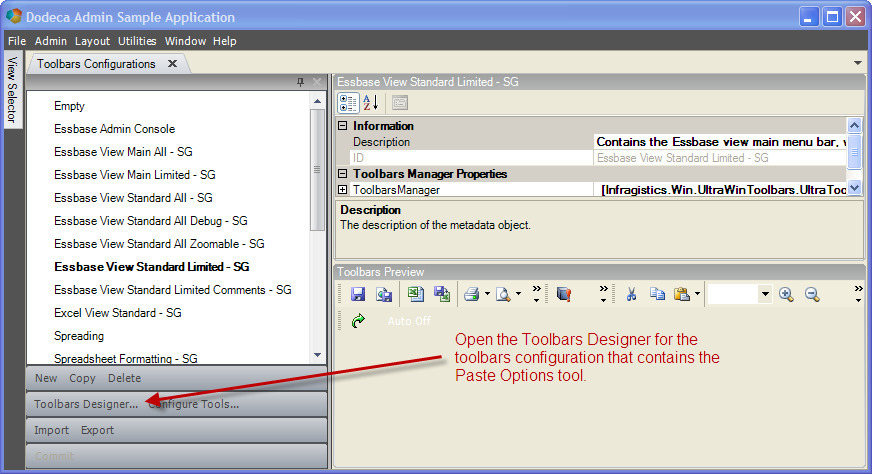
- Delete the existing Paste Options tool.
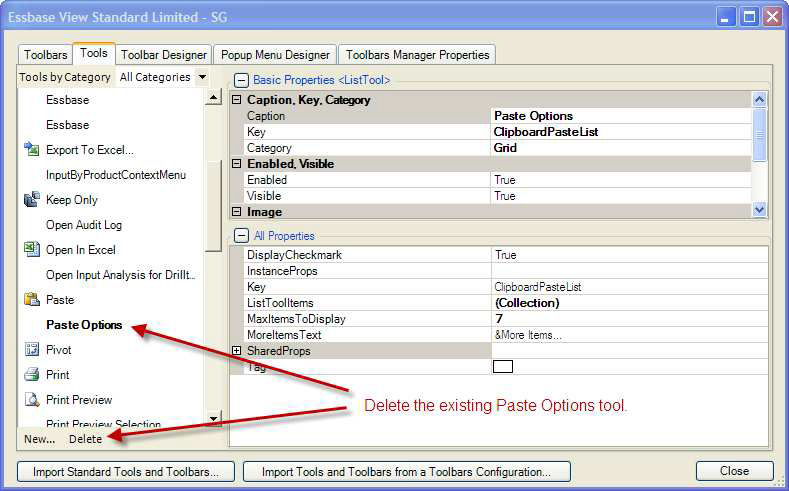
- Open the Import Standard Tools and Toolbars wizard.
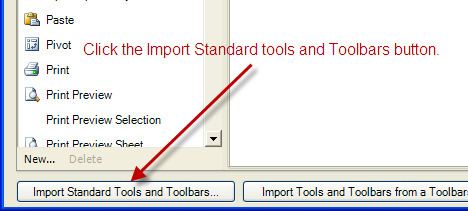
- Advance to the "Select Tools" page, check the Paste Options tool button, and click the Finish button.
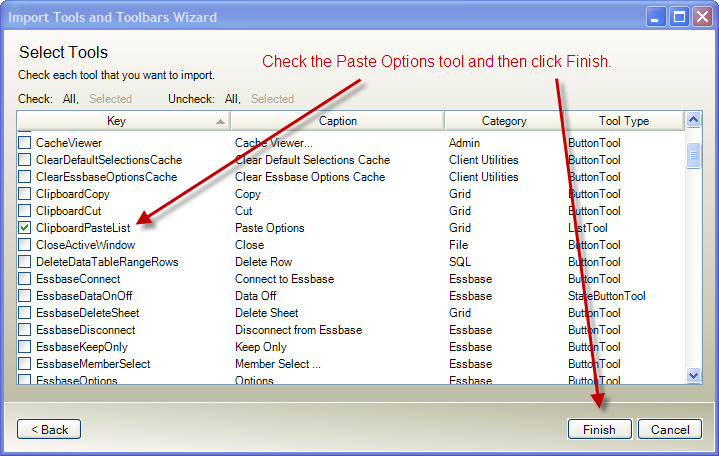
At this point, the toolbars configuration contains the new Paste Options tool, but the Paste menu no longer contains the tool. To add the tool to the menu, select the Popup Menu Designer tab, and then select the Paste menu from the Popup Menu Tool dropdown list. Then, drag the Paste Options tool from the right pane to the left pane.
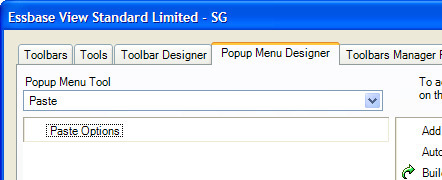
- Close the Toolbars Designer.
The Paste Options tool should now include all the paste type options.
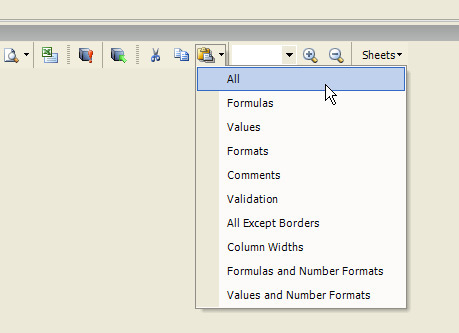
Note: To exclude any of the paste type options, use the Toolbar Designer to remove options. Select the Paste Options tool on the Tools tab, then click the button to the right of the ListToolItems (Collection) label to open the ListToolItem Collection Editor.
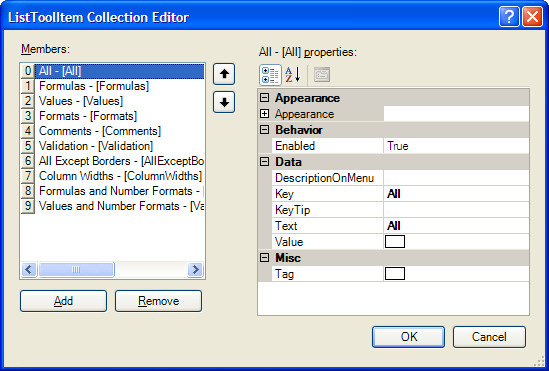
Relational Database Support
This release includes enhanced support for displaying and updating relational data.
A new view type, SQL Excel, as well as the Essbase Excel view type supports the ability to display relational data as rows in a spreadsheet. The data can also be edited in the spreadsheet, and then written back to the database. The view content can contain data from multiple tables within a single database or from multiple databases. The databases can be the same or different types, such as Oracle and SQL Server, as well as different versions of the same database type.
The following capabilities are supported:
- Viewing, adding, deleting, and editing relational data.
- Multiple levels of row groupings. Each level of grouping or sub grouping can be based on a single column, multiple columns, or filter expressions.
- Excel grouping and outlining of row groups.
- Cascading relational data based on one or more selectors as well as the ability to include non-cascade sheets that also contain relational data.
- Excel sheet-level protection to lock cells that contain data that cannot be edited.
- Workbook scripting, including event links for before and after the relational data is built or saved and methods for building and saving the relational data.
For an Essbase Excel view, additional capabilities include:
- Combining Essbase and relational data on the same worksheet, including the ability to write back changes to the relational database.
- Cascading Essbase and/or relational data as well as the ability to include non-cascade sheets that contain Essbase and/or relational data.
The introduction of the SQL Excel view type expands the Excel-based view types to three, including the generic Excel, Essbase Excel, and SQL Excel view types. The following table shows the key functionality supported by these view types:
| Generic Excel | Essbase Excel | SQL Excel | |
|---|---|---|---|
Relational Data | Supported using the SQLPassthroughDataSet overload of the BuildRangeFromScript method | Supported using the new relational functionality | Supported using the new relational functionality |
Relational write-back | N/A | Supported using the new relational functionality | Supported using the new relational functionality |
Essbase Data | N/A | Supported as default data type | N/A |
Comments | Supported for Generic, Essbase, and SQL types | ||
Cascadin | Supported for both Essbase and relational data | Supported for relational data | |
Grid Properties* | Supported for Generic, Essbase, and SQL types | ||
Workbook Scripting | Supported for Generic, Essbase, and SQL types |
- Grid Properties include the GridLinesVisible, HorizontalScrollBarVisible, RowAndColumnHeadersVisible, TabsVisible, and VerticalScrollBarVisible properties.
Request and Response Logging
Added Request and Response logging to the Dodeca and Dodeca-Essbase services. The logging functionality captures all, or selected, xml transactions between the Smart Client and server tiers. The transactions are then stored in files in a given directory on the server. The files may then be used to better understand how the Dodeca tiers communicate with each other and are very useful in debugging operations.
*Warning*: The logging capability is not intended to be used at all times but rather on an as needed basis to capture the information entering and leaving the server primarily for debugging services. Logging can quickly generate a large number of files.
The logging functionality is comprised of two components: the servlet filter and the client properties. The servlet filter for each service is configurable via parameters in the web.xml file for the respective service. The output.directory parameter must be configured to enable logging as it specifies the directory where the xml files will be written on the server. If the output.directory is not properly configured, or the directory does not exist, logging will be disabled until the parameter is corrected and the service is restarted. The parameters, their purpose and guidance for usage are documented in the filter section of the web.xml file.
The client must also be configured for logging to work. An administrator can enable or disable logging for an application and/or for individual Essbase connections for all clients or for only the local client. A client is configured in one of two ways depending on whether logging should be enabled for all clients or for only the current client and session.
To enable request/response application logging (i.e. the Dodeca service) for the current client during the current session only, use the Utilities → Log Application Request and Response XML tool.
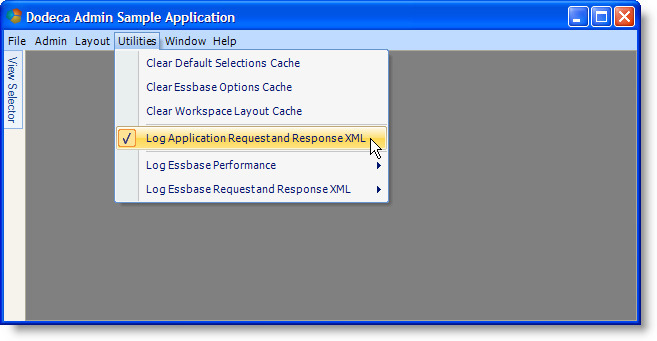
To enable request/response application logging for all clients, use the Applications metadata editor to set the new DoRequestResponseLogging property. When set to True, all clients signal the Dodeca service to log requests and responses.
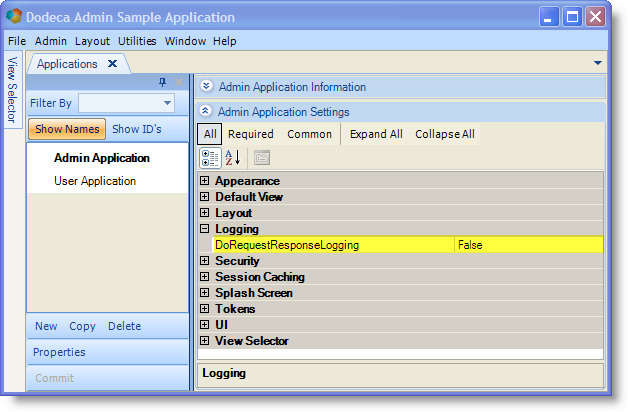
Essbase request/response logging is specific to a single Essbase.
To enable Essbase request/response logging for the current client during the current session only, use the Utilities → Log Essbase Request and Response XML tool, which expands to show a list of the Essbase connection ID’s. Request/response logging can be enabled or disabled on a per connection basis.
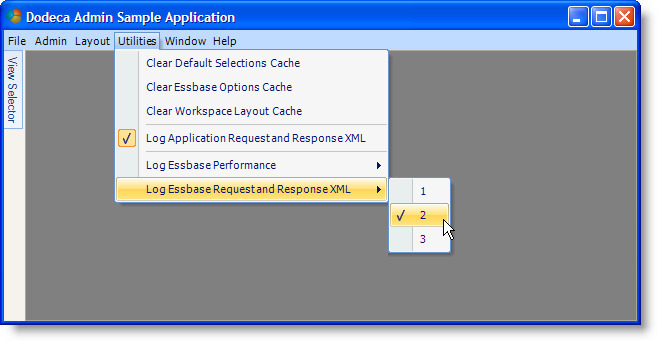
To enable Essbase request/response logging for all clients, use the Essbase Connections metadata editor to set the new DoRequestResponseLogging property. When set to True, all clients signal the Dodeca-Essbase service log requests and responses.
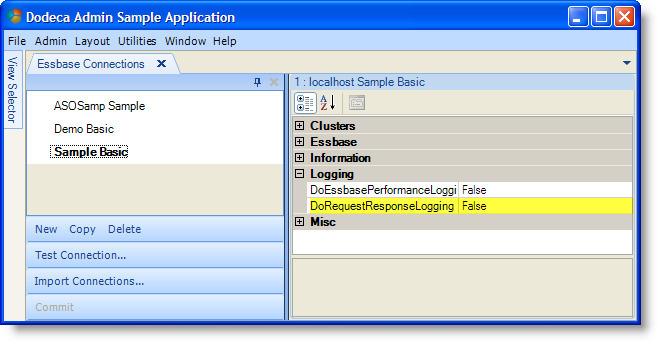
Save Layout as Binary Artifact Tool
- When saving a workspace layout as a binary artifact, the view selector’s docked window location, size, and pin state, can be excluded from the saved workspace layout. When the view selector’s layout is not included in the workspace layout, the location, size, and pin state remain unchanged when the workspace layout is opened. This is useful when a workspace layout is to be included in a view hierarchy and can be opened from the view selector. (#780)
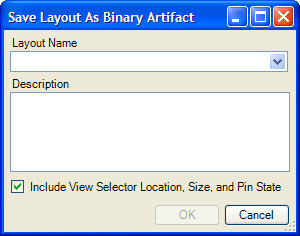
Script Essbase View
- Fixed Issue: An error is generated by the server when numeric member names/aliases are contained in the report. (#774)
SSL Support
- The dodeca servlet path, which is either derived from the deployment path or is specified explicitly in the URL path, did not previously allow the use of "https". This has been corrected to allow either "http" or "https". (#796)
- The Application Setup Utility has also been modified to allow for an SSL-enabled servlet path. (#797)
Workbook Scripting
- New Function: SectionBreakRowOrColumnCount
Many customers are interested in creating dynamic reports with formulas that compute the totals across multiple levels. This functionality is normally accomplished using dynamic ranges computed using the Excel OFFSET function to compute ranges used in the SUMIF function to conditionally summarize data. The most difficult part of accomplishing these dynamic formulas is determining the number of rows in a section. This task is made easier using the @SectionBreakRowOrColumnCount() function.
In the spreadsheet below, the number in cell A14 represents the number of rows since the last level 1 item in column B or the top of the range if no previous level 1 items exist in the range being evaluated in column B.
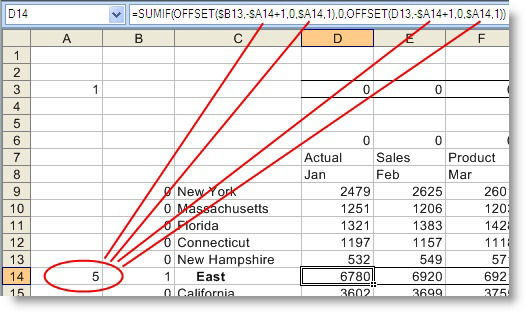
The @SectionBreakRowOrColumnCount() function takes as arguments 1) the range to search up or left for the previous item, 2) the starting cell to search in the range, 3) the range containing the value to search, and 4) a flag indicating whether to evaluate row or column values.
In the example shown, the function that calculated the value '5' in cell A14 as called within workbook script with the following parameters:
@SectionBreakRowOrColumnCount(Built.Rows, @ACell(), @ACell(), "row")
which resolved to the following ranges:
@SectionBreakRowOrColumnCount($B$9:$B$33, $B$14, $B$14, "row")
The value was then placed into cell A14 using the SetEntry workbook script method. (#819)
New culture-related functions:
ViewCultureNumberDecimal @NDEC()
Returns the decimal separator used in numeric values.
ViewCultureNumberGroupSeparator @NSEP()
Returns the string that separates groups of digits to the left of the decimal in numeric values.
ViewCultureNegativeSign @NEG()
Returns the string that denotes that a number is negative.
ViewCultureCurrencyDecimal @CDEC()
Returns the decimal separator used in currency values.
ViewCultureCurrencySymbol @CSYM()
Returns the currency symbol.
ViewCultureCurrencyGroupSeparator @CSEP()
Returns the string that separates groups of digits to the left of the decimal in currency values.
ViewCulturePercentDecimal @PDEC()
Returns the decimal separator used in percent values.
ViewCultureDateSeparator @DSEP()
Returns the string that separates the components of a date (year, month, and day).
ViewCultureTimeSepartor @TSEP()
Returns the string that separates the components of time (hours, minutes, and seconds). (#826)
- [BuildRangeFromScript Method, SQLPassthroughDataSet Overload] Added ExecuteQueryAsynchronous Argument:
The ExecuteQueryAsynchronous argument controls whether the specified SQLPassthroughDataSet’s query is executed asynchronously. When set to TRUE, the query is processed on a background thread. If the query is configured to limit the number of rows returned at a time (using the query’s IncrementalMaxRow setting) and the total number of rows generated by the query exceeds the limit, then the results are processed incrementally. As the results are received, the data is copied to the view, which occurs on the main UI thread.
The progress text in the status bar indicates when the view is waiting for results, "Retrieving view data", and when results are being copied to the view, "Populating view data". The status icon is animated when the view is waiting for results. The progress bar at the right of the status bar visually represents the percentage complete.
During processing, the view’s toolbars and selectors are disabled. When the view is waiting for query results, the application’s UI can be accessed, which allows other views to be activated, opened, built, etc.
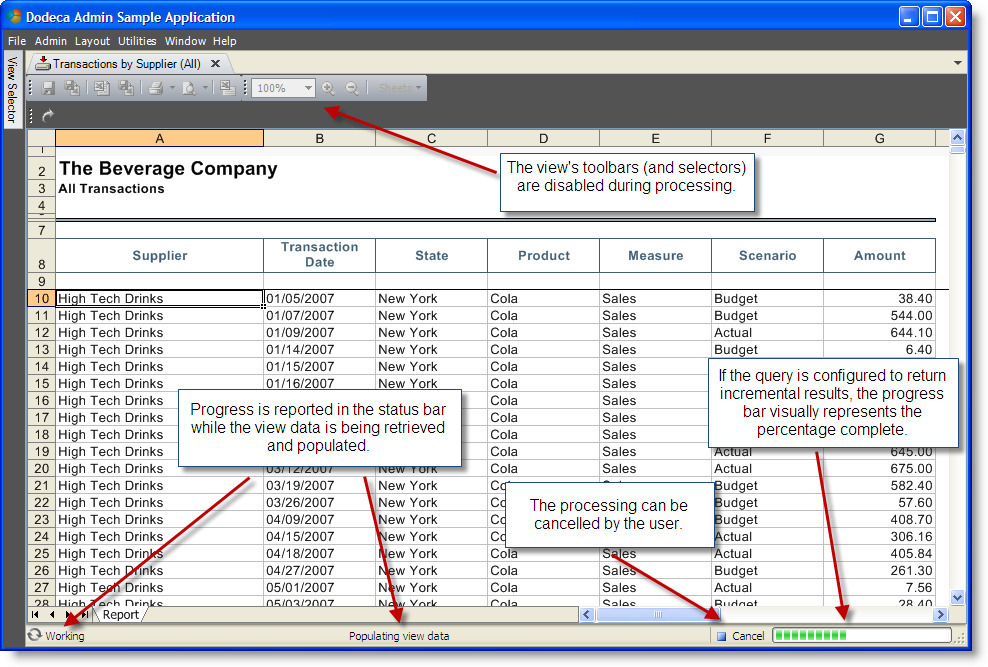
In the workbook script, the calling procedure waits until the BuildRangeFromScript is complete, meaning when all the query results have been copied to the view, before executing any remaining methods in the procedure.
- One important caveat is related to whether or not there are other methods that are executed after the BuildRangeFromScript and whether or not those methods alter the content of the view. When processing the BuildRangeFromScript on a background thread, control is returned to the main UI thread. So, if the BuildRangeFromScript is called within the context of an event that is raised during the build of the view, then the view is not covered during the processing of the BuildRangeFromScript and the proceeding methods. In many cases, this is actually the preferred behavior, since the user is able to see the incremental results; however, it may be problematic if the other methods that are executed after the BuildRangeFromScript alter the content of the view.
The ExecuteQueryAsynchronous allows the processing to be optimized and designed appropriately based on the nature and requirements of the view. (#820)
- New Method: EssbaseReport
This method runs the specified Essbase report script and copies the results to a sheet.
The ServerBased overload supports a ReportScript argument that specifies the name of a report script on the server. The TextBased overload supports a ReportSpec argument that specifies the report script.
When dodeca-essbase service executes the report, it automatically performs a retrieve on the report results and applies the view’s or the specified Essbase option settings. To avoid unnecessarily generating the data with the report, the <preview tag should be specified in the report script.
In addition to the standard method arguments, both overloads also support the following arguments:
*DoTokenReplacement*
Optional. Indicates whether token replacement should be performed on the script before it is run.
*StartCell*
Optional. A defined range name or a range reference that designates where to copy the results. If none is specified, A1 is used as the start cell.
*OutputRangeName*
Optional. If specified, a defined range is created that contains the report results. Typically, the name uses the retrieve range naming convention, such as Ess.Retrieve.Range.1; however, the implications of doing so should be taken into consideration when writing the script. For instance, if this method is called in the AfterWorkbookOpen event link, setting the NavigateWithoutData argument to True, and setting the view’s RetrievePolicy to RetrieveRanges allows the default retrieve logic to retrieve the data based on the member layout generated by the script.
*SynchronizeCharts*
Optional. Indicates whether to synchronize the chart, if any, with the output range data.
*ConnectionID, Username, and Password*
Optional. Allows an Essbase connection other than the view’s connection to be specified. By default, the Essbase connection associated with the view is used.
And, the relevant EssProperties settings are supported, including AliasTableName, EnableHybridAnalysis, Indentation, MissingLabel, NavigateWithoutData, NoAccessLabel, RepreatMemberLabels, RetrieveUpdateMode, SuppressMissingRows, SuppressUnderscoreCharacters, SuppressZeroRows, UseAliases, and UseMembernamesAndAliasesForRows The default value for each of these settings is derived from the view’s corresponding runtime property. (#776)
- [DataPointIsBlank, DataPointIsDouble, DataPointIsError, DataPointIsMissing, DataPointIsNoAccess, DataPointIsZero, DataPointIsReadOnly, DataPointIsReadWrite Functions] Fixed Issue: A bug was introduced in Build 1749 that caused these functions to error when the specified cell (or default cell) was not a data cell. (#794)
- [EssbaseAddDataCache, EssbaseAddTokensForSubstVars, EssbaseBuildRangeFromScript, and EssbaseRunCalc Methods] Fixed Issue:
When the ConnectionID argument value is specified that refers to an Essbase connection that has a Username and a Password explicitly defined for the connection, the EssbaseRunCalc method does not use the specified credentials. The credentials used for the view’s connection are used instead.
Resolution: These methods were modified to use the phantom Username and Password, when available, instead of defaulting to the view connection’s Username and Password. (#772)
- New Methods: EssbaseConnect and EssbaseDisconnect
These methods can be used when multiple operations need to be performed on the same connection. They are intended for use only with Essbase connections that are configured as stateful (i.e. the Stateless property is set to False.) The workbook script can open the connection by calling the EssbaseConnect method, then call the appropriate Essbase methods to perform the operations and specify the connection using the ConnectionID argument, and then call the EssbaseDisconnect method to close the connection. (#801)
New Method: EssbaseUpdate
This method supports updates to an Essbase database using data formats that do not need an Essbase rules file. An example of a valid data format:
Sales "100-10" Ohio Jan Actual 25
Sales "100-20" Ohio Jan Actual 25
Sales "100-30" Ohio Jan Actual 25
Please note that the EssbaseUpdate method does not currently support Dodeca data audit logging. (#801)
New Functions: FirstColumn, @FCOL(), and FirstRow, @FROW()
These functions provide the same functionality as the Excel functions ROW and COLUMN, but can be used as argument values for other workbook script functions.
Workbook script functions cannot use an Excel function as an argument value, but it is common for a workbook script to specify the first/last row/column as a workbook script function argument. (#809)
For example, the following script, which uses the Excel function COLUMN as an argument to the workbook script function @ColL() , cannot be resolved:
=@ColL(Column(Ess.Retrieve.Range.1))
By replacing the COLUMN function with the workbook script function @FCOL, the workbook script can be resolved:
@ColL(@FCol(Ess.Retrieve.Range.1))
- [OpenView Method] Added Close argument, which supports automatically closing the view after opening. (#768)
- [SelectorDisplayedValue, @SDVal, and SelectorValue, @SVal, Functions] Fixed Issue: If the SelectorID argument is not the ID of an existing selector, the functions incorrectly return the value of the last selector configured for the view. (#764)
- [SetHyperlink Method, ThisWorkbook Overload] Fixed Issue: The sheet name is dropped from the resolved LinkToAddress value, which causes the link to reference the same sheet as the link even when the specified sheet is a different sheet. (#795)