Summary
It may occasionally be necessary to manually reset the Drillbridge administrator credentials. This guide describes how to connect to the internal Drillbridge database and reset the credentials to known value.
Connecting to the Drillbridge Repository
By default, Drillbridge stores data for reports, connections, settings, and other objects in its internal database. The database is stored in a single file in your Drillbridge installation folder, named drillbridge.h2.db. This database can be opened, viewed, and even updated using most JDBC-compatible tools. One such example (and the basis for the screenshots in this document) is a tool named RazorSQL.
Using your JDBC-compatible tool, you will need to create a connection to an H2 database (using the H2 JDBC driver) and specify a username, password, driver, and JDBC URL.
Before connecting to the Drillbridge database you will need to stop the Drillbridge service (such as from the Windows Service management tool) so that the Drillbridge service will release the lock on the database file, thereby enabling your SQL tool to open it.
Setting Name |
Example Value |
Driver Class |
org.h2.Driver |
Login |
sa |
Password |
drillbridge |
URL |
jdbc:h2:file:/Users/jasonwjones/Downloads/drillbridge (assuming that your Drillbridge database file’s full path is /Users/jasonwjones/Downloads/drillbridge.h2.db, supply a different path as needed) |
A fully configured connection may look similar to the following:
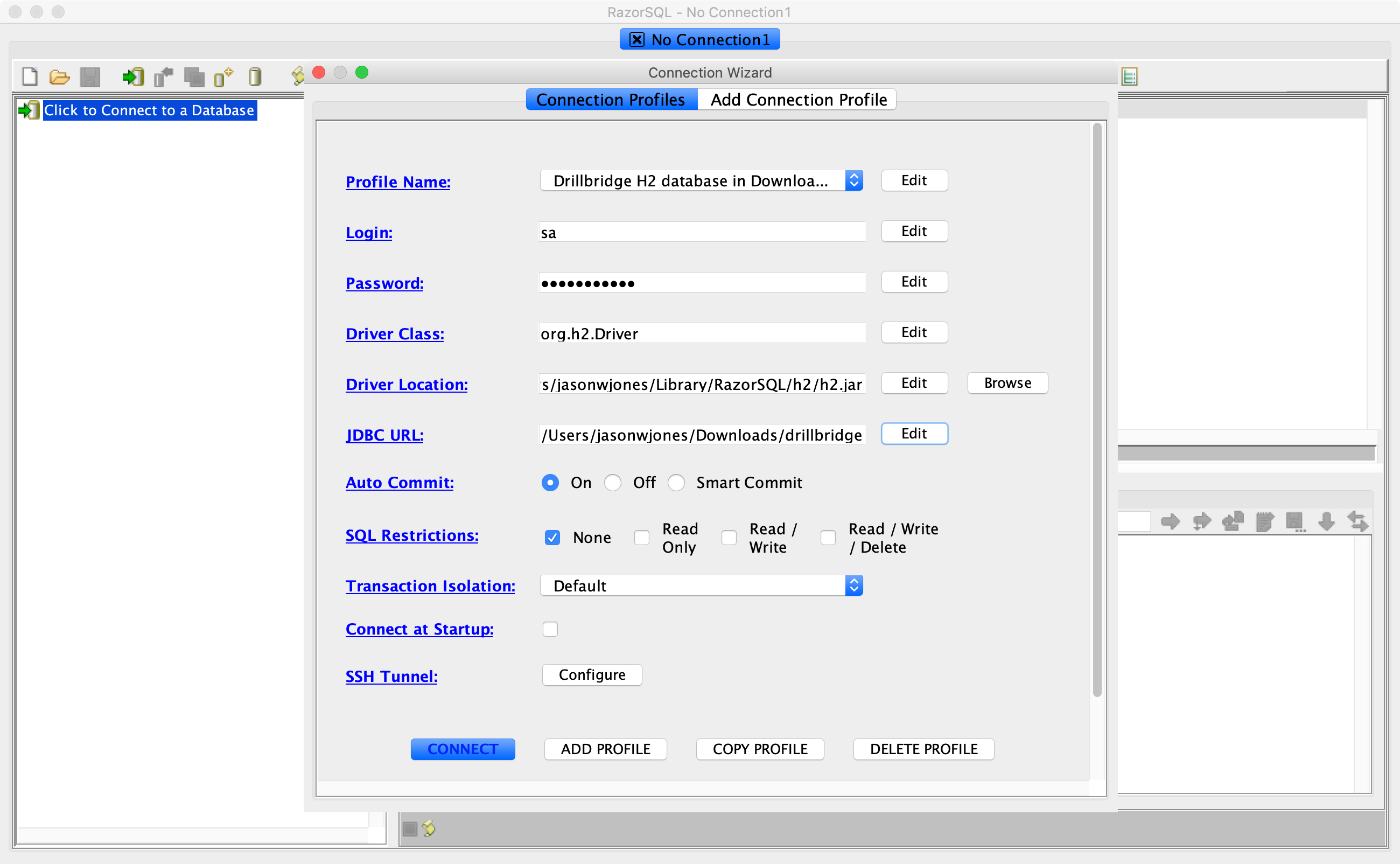
After connecting, you should be able to use your database tool to navigate the various schemas and tables. Your screen may look somewhat different depending on the tool you are using. In this tool, the PUBLIC schema has been expanded to show all of the Drillbridge tables:
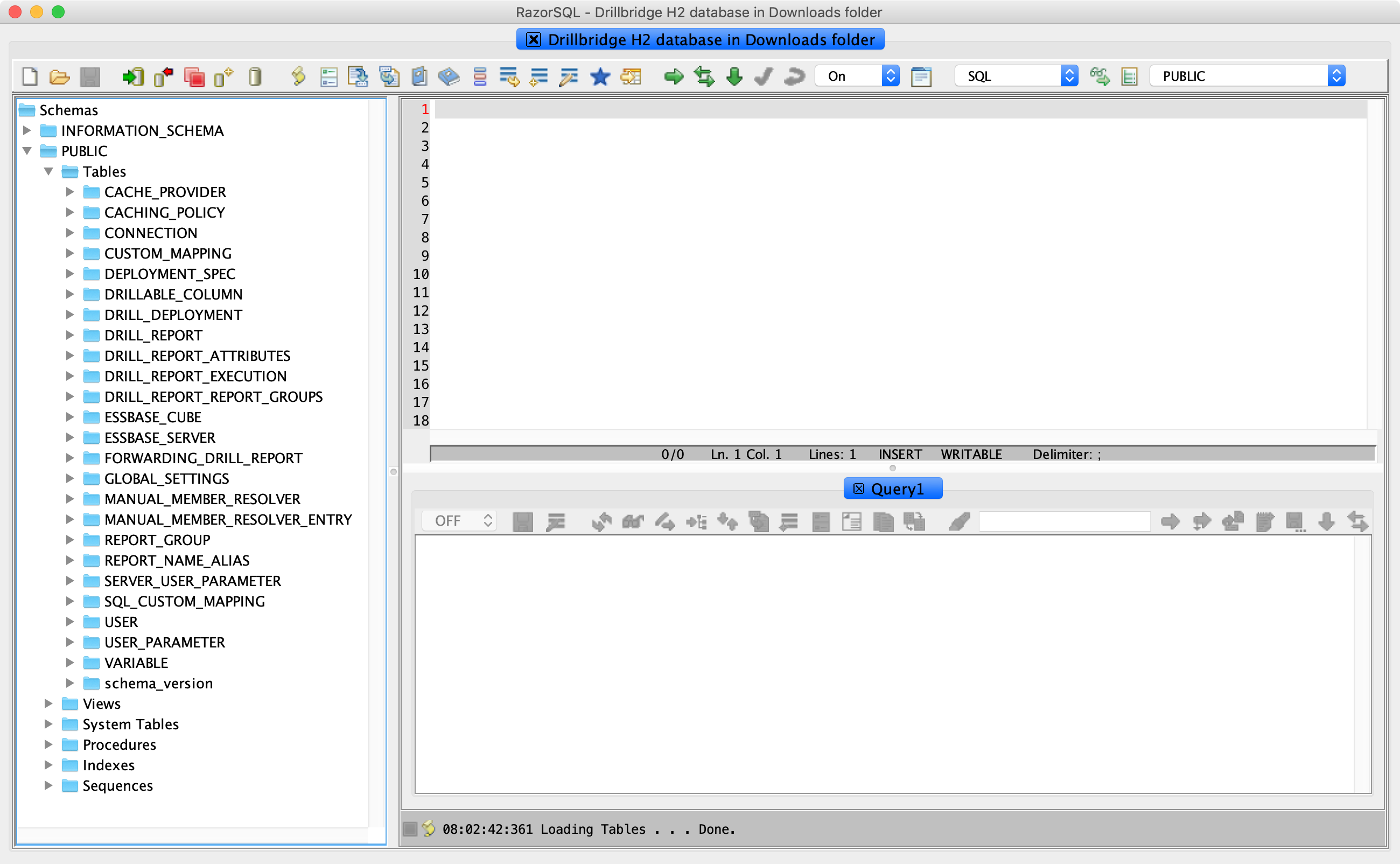
The GLOBAL_SETTINGS table contains various high-level settings, including the credentials of the admin user, as shown here:
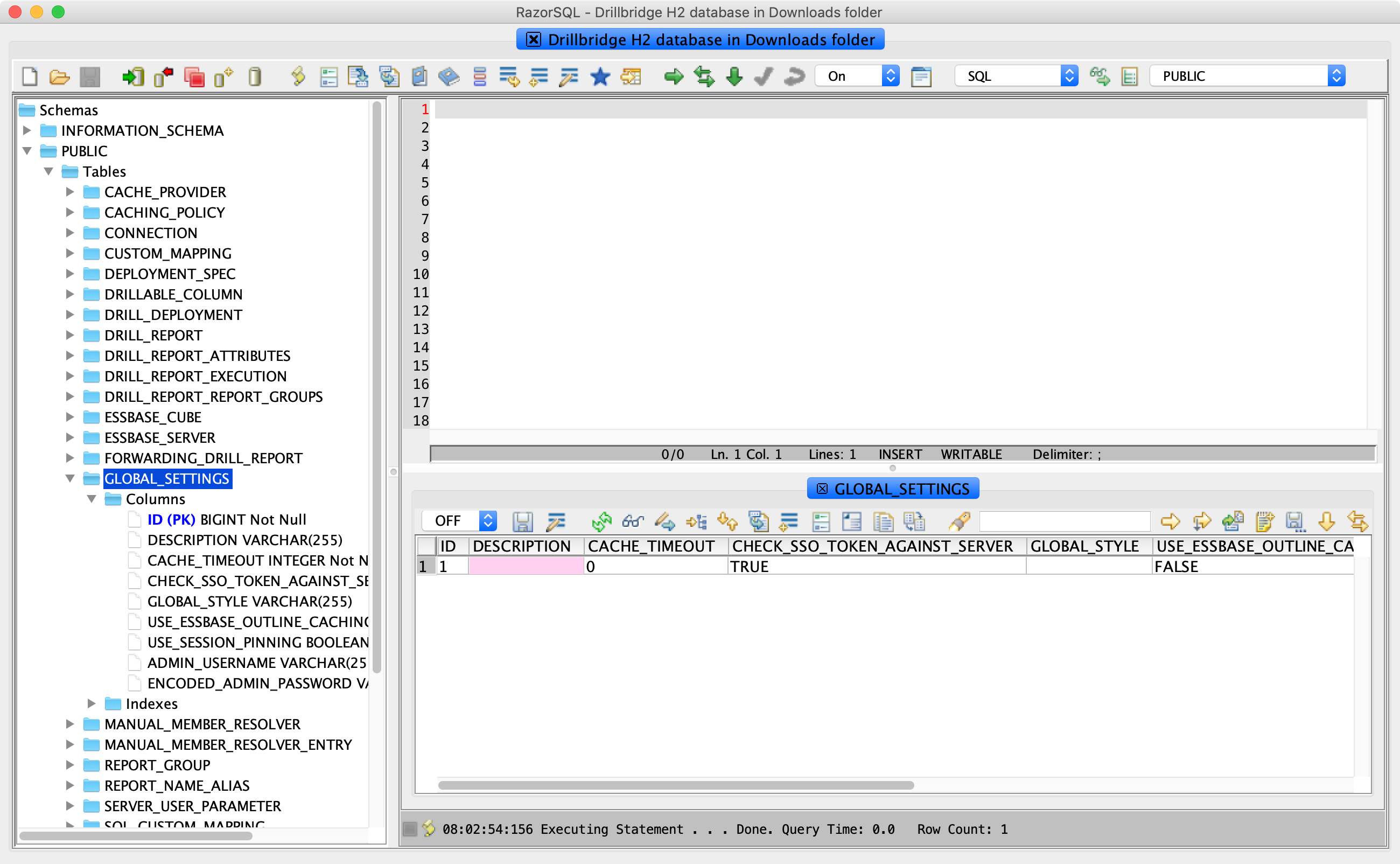
Resetting Admin User Credentials
The following query will reset the admin user name for the Drillbridge service to admin and set this user’s password to drillbridge:
UPDATE GLOBAL_SETTINGS SET ADMIN_USERNAME = 'admin', ENCODED_ADMIN_PASSWORD = '$2a$10$J9Kql3SX//1oWintlb9.UOuAIn6V2OQCaE7RXS1Bx/SUjJwkmFjFS' WHERE ID = 1
As shown here:
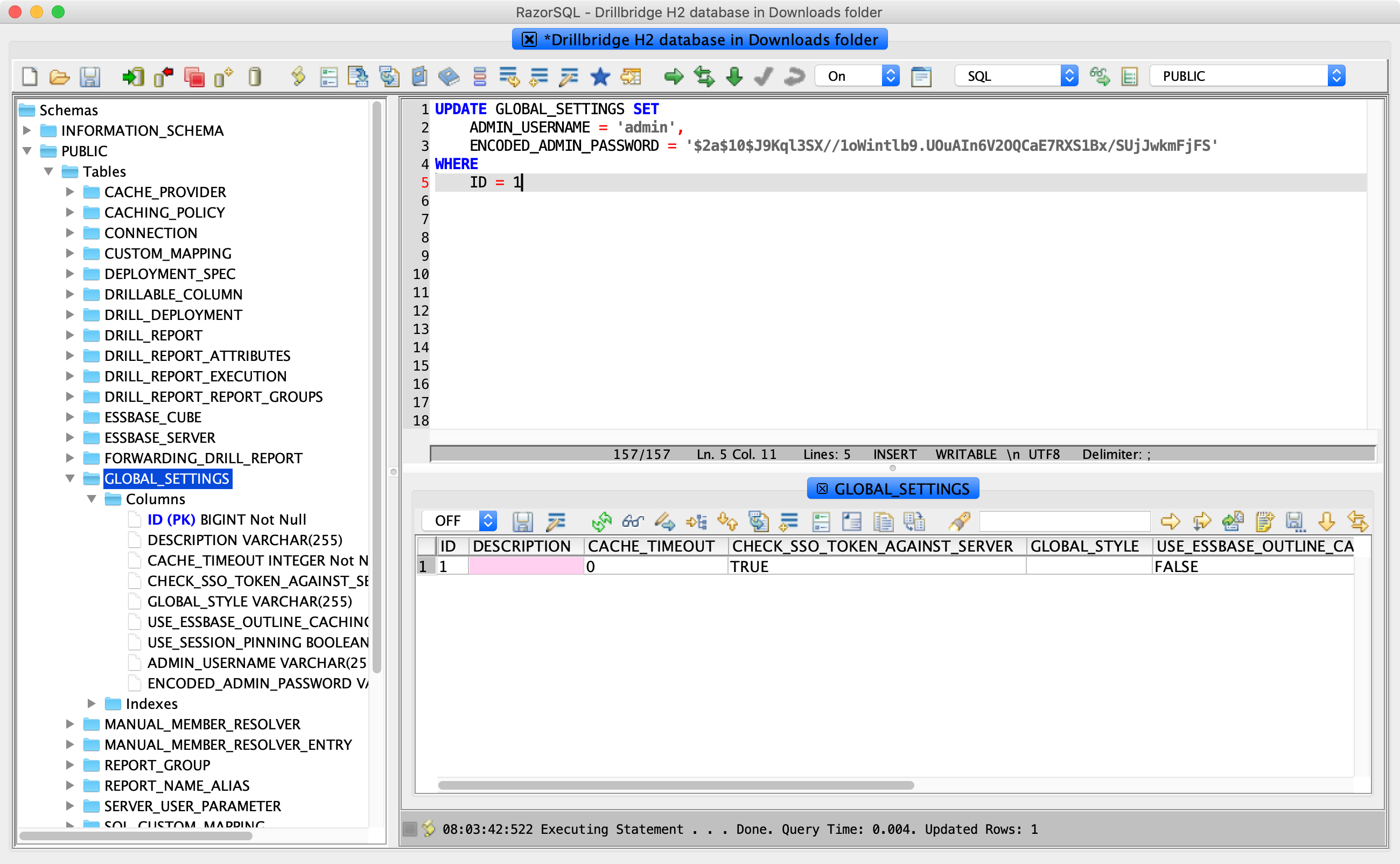
After performing the credential reset, be sure to explicitly disconnect your database tool from the Drillbridge database file in order to ensure that it releases the lock on the database file. After doing so, restart the Drillbridge service. You should now be able to login to Drillbridge with the credentials you set.