October 12, 2011
This version uses SpreadsheetGear 2010 (6.0.3.190), NetAdvantage 2011, Volume 1 (11.1.20111.1003), and Aspose.Cells 6.0.1.0.
The release notes for this build contain the following sections:
Essbase Selector TreeView
Essbase Views
Relational
SQL Excel Views
Workbook Scripting
Essbase Selector TreeView
- Optimized to reduce the amount of time required to initialize the treeview when the selector list is configured with the BaseMemberNodePolicy set to AddBaseMemberAsDescendantNode, which adds the base members generated from the selector list as descendant nodes. (#1022)
Further optimizations and behavior enhancements: 1) Show wait cursor when a search is initiated, 2) Allow the user to initiate the selection of a member by double clicking the member in the search result list, 3) Reduced the amount of time it takes to process a selection from the search result list, 4) Show wait cursor when toggling between Member Names and Aliases, 5) Significantly reduced the time required to toggle between Member Names and Aliases, (#1021)
Essbase Views
- Unknown Members
This feature was introduced in 6.0.0.3106, but was omitted from the Release Notes.
The Display Unknown Members option has been added as an Essbase Option. The option is presented in the Essbase Options dialog.
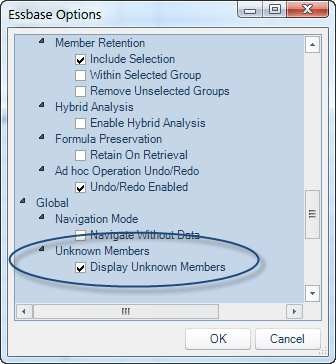
The administrator is able to control whether the setting is enabled by default as well as whether the option appears on the dialog. This can be configured on a view-by-view basis using the EssProperties.DisplayUnknownMembers and the AllowedUserEssbaseOptions properties. When the user is allowed to modify the option, the value is cached on the client based on the UserEssbaseOptionsContext.
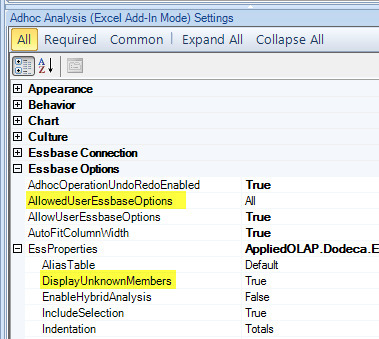
When the Unknown Members option is enabled and unknown members are detected during an Essbase operation, a warning is displayed in the view’s status bar.

When the user clicks the Details button, the following message box is displayed:
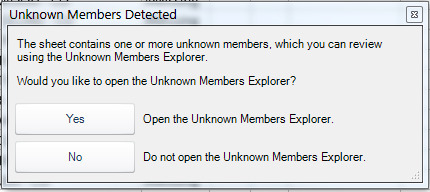
If the user clicks Yes, the Unknown Members Explorer control is opened and docked along the right edge of the view window. The user is able to click on the Cell link for a given member, which activates the cell that contains the unknown member and automatically scrolls the cell into view.
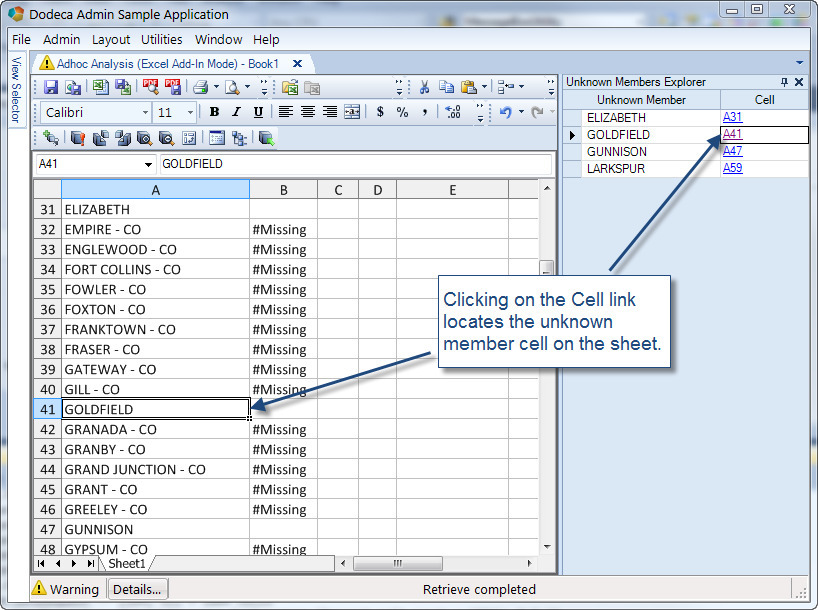
When the Unknown Members Explorer is already open, and another Essbase operation is performed for which unknown members are detected, the Warning is again presented in the status bar. The Unknown Members Explorer is updated to reflect the unknown members for the last operation. And, when the Details button is clicked, the following message box is displayed:
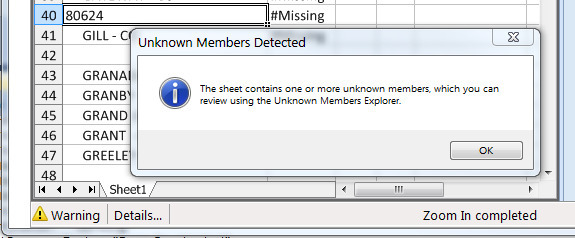
The Display Unknown Members option is supported for all Essbase view types. The following example uses an ad hoc view to illustrate how the feature can be used to detect differences between members in two similar outlines. The example view is configured to use the Sign On and Set Active Connection tool, which allows the user to easily switch the active connection between difference databases. Both the Sample Basic and Demo Basic databases contain a Market dimension. To determine the Market members that are in the Demo Basic outline, but not in the Sample Basic outline, the user connects to Demo Basic, then performs the necessary operations to layout the Market members in row orientation. The active connection is then changed to Sample Basic, and a retrieve operation is performed. The unknown members are presented in the Unknown Members Explorer.

The members can then be copied from the explorer to an external document, such as a text file or an Excel spreadsheet:
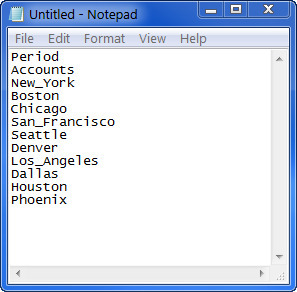
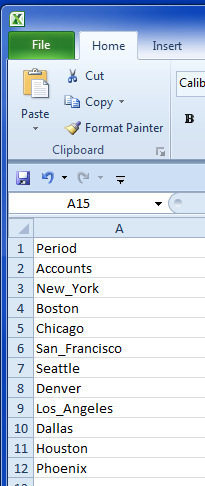
Relational
- Added support for special handling of the CALL keyword when used to execute a stored procedure in Oracle for an INSERT statement (i.e. a SQLPassthroughDataSet Query’s InsertSQL statement.) When an actual INSERT statement is specified, the server parses the statement and removes any column for which there is no corresponding value. This allows the database to assign a default value, as opposed to Null, to the column. When a stored procedure is called, the added special handling prevents the parsing logic from removing an argument for which no value is specified and allows the stored procedure to determine how to handle the empty value. (#1024)
SQL Excel Views
- Fixed Issue encountered when a toolbars configuration that contains the AutoBuild tool is associated with a SQL Excel view. The following error is generated: "Unable to build the view. The SQLExcelView type does not support the Build method. The BuildAsync method should be called to build a SQLExcelView." (#1026)
Workbook Scripting
New Function: The MemberRelatedMembers function, @MbrRelatedMbr(), returns a delimited list of members that are related to the specified member.
Usage:
@MbrRelatedMbrs(<MemberName>, <Relationship>, [<Delimiter>], [<MemberFormat>], [<EscapeSingleQuotes>], [<ReturnAliases>], [<AliasTable>], [<ConnectionID>] , [<DefaultValue>])
Parameters:
MemberName — The member specified can be an alias or a member name.
Relationship — Relationship to specified member used to determine related members: Children, Descendants, BottomLevel, Siblings, SameLevel, SameGen, Parent, Ancestors
Delimiter — Optional (default is a semi-colon); The character to use between each related member. To specify a comma, enclose the comma in double quotes ",".
MemberFormat — Optional (default is a no formatting); Allows each member to be prepended and/or appended with specified text. The format must contain the format item {0}, which is replaced with the member string. For example, to enclose each member string in single quotes, the value should be set to "{0}".
EscapeSingleQuotes — Optional (default is false); Controls whether a single quotation mark within a member name or alias is automatically escaped with another single quote. This setting is intended for use when the evaluated function value is used within a relational query.
ReturnAliases — Optional (default is false); Indicates whether aliases are returned instead of member names.
AliasTable — Optional (default is the view’s alias table); If ReturnAliases is true, indicates the name of the alias table.
ConnectionID — Optional (default is the view’s connection); The ID of the Essbase connection.
DefaultValue — Optional (default is an empty string); The value to use if no related members found.