August 4, 2010
This version uses SpreadsheetGear 2010 (6.0.3.136). which was upgraded from SpreadsheetGear 2009 (5.1.1.112), and NetAdvantage 10.1.20101.1007.
SpreadsheetGear 2010
SpreadsheetGear’s WorkbookView spreadsheet control includes several new capabilities that are now supported within Dodeca:
AutoFilter support, Including:
- Top or bottom—n items
- Top—or bottom n—percent
- Above or below average
- Last day, month, quarter, week or year
- This day, month, quarter, week or year
- Next day, month, quarter, week or year
- Specific day, month, year, hour, minute or second
- Year to date
- Filter by font color or interior color
- Custom criteria such as ">50"
- Filter by specific list of values
- Support for the SUBTOTAL function which works in conjunction with autofilters to return various statistics—for filtered items including average, count, max, min, product, standard deviation, sum and variance.
- AutoFilter support in many commands including cell formatting, copy & paste,--fill,--delete and more.
Dodeca supports auto-filtering for Excel and SQL Excel views. Refer to the section on AutoFiltering below for more details.
Excel charting enhancements include the following:
- Radar charts
- Logarithmic scales
- Date scales
- Error bars, including error amounts as fixed values, percentage, standard deviation, standard error and custom formulas
- Trendlines, including linear, logarithmic, exponential, power, polynomial and moving average
- Series line smoothing based on the Catmull-Rom spline
- Minor tick and gridline rendering
- Dashed line style rendering and APIs
- AxisCrosses.Minimum option
- Support for Alt+Up / Alt+Down arrow keys with a data validation drop down.
- Support for the ability to autofill up and to the left.
There are few SpreadsheetGear limitations that should be taken into account when designing a view:
- Cell comments and form controls (such as buttons, checkboxes, list boxes, etc,) are not read from or written to Excel 2007 (.xlsx) files.
_This means that when a view is configured to support commentary and the comments are displayed as Excel comments, the Excel comments are not retained when the view is opened in Excel 2007 or saved as an .xlsx file. The format used to save a view to Excel is the same format as the view’s Excel template, so using an Excel 2003 file as the template is recommended when the view configuration is as described. _
- When reading conditional formats, only Excel 2003 features are supported. Conditional formats which use Excel 2007-2010 features are ignored (deleted). Also, SpreadsheetGear does not support Excel 2007-2010’s new ability to have different conditional formats which overlap, so when a conditional format is read which overlaps a previous conditional format, the cells in the previous conditional format are removed from the newly read conditional format.
- Table references in formulas such as [Sales] are converted to #REF! SpreadsheetGear does not support Excel—tables. With no table to refer to, there is no way to preserve these formulas in their original state or Excel will generate a warning when reading the workbook.
AutoFiltering
Excel and SQL Excel views now support auto-filtering. The auto-filtering functionality can be made available to users by 1) including the auto-filter tool in a view’s toolbar, 2) enabling auto-filtering in the view’s Excel template, or 3) for a SQL Excel view, by configuring the view to automatically enable auto-filtering for a data table range. (A data table range represents the results of a given relational query.)
Three auto-filtering related tools are supported, including: 1) The Auto-Filter tool, which enables auto-filtering, 2) The Clear Filter tool, which clears existing filters, and 3) The Reapply Filter tool, which allows the user to reapply the filters after data is edited. The functionality is almost identical to the auto-filtering functionality in Excel.
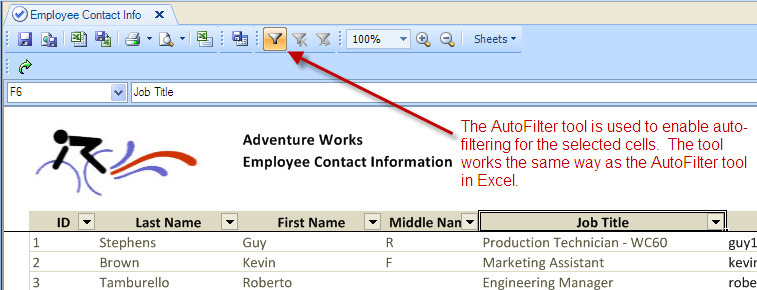
When one or more filters are defined, the Clear Filter tool is used to clear the existing filters.
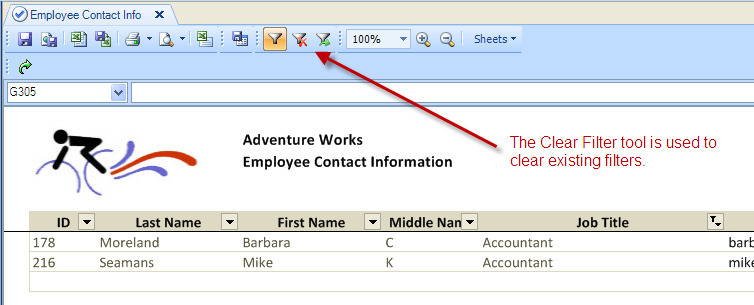
The following limitations apply:
- As in Excel, auto-filtering cannot be enabled on a protected sheet.
- Auto-filtering is not currently supported for Essbase views.
How to add the auto-filter tools to a toolbars configuration
To add the auto-filter tools to an existing toolbars configuration, perform the following steps:
- Open the Toolbars Configuration Metadata Editor from the Admin menu.
- Open the Toolbars Designer.
- Open the Import Standard Tools and Toolbar Wizard.
On the Select Toolbars tab, check AutoFilter. The AutoFilter toolbar contains the three auto-filter related tools.
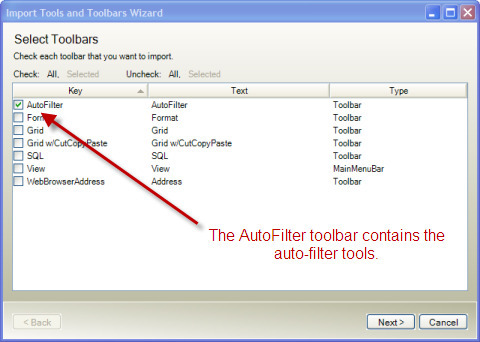
- Click Next on the Select Popup Menu Tools tab.
The auto-filter tools are automatically checked on the Select Tools tab. If you don’t intend for a user to enable auto-filtering using the auto-filter tool, uncheck the AutoFilterRange tool. Click Finish.
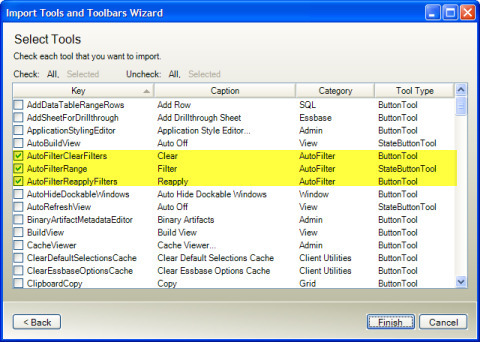
- Close the Toolbars Designer dialog.
The AutoFilter toolbar will be positioned at the bottom.
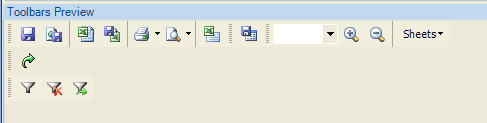
Drag the AutoFilter toolbar to the desired location.

- Commit the changes.
How to enable auto-filtering in a view’s Excel template
You can use the Excel auto-filter tool to enable auto-filtering for a range within the view’s Excel template. It is important to ensure that any columns that are to be hidden are included in the auto-filter range. This is especially important for a SQL Excel view that allows users to write-back changes to the database. If the hidden column(s) contain the primary key and the columns are not included in the auto-filter range, unintended changes to the data can result from the user sorting the rows and then saving.
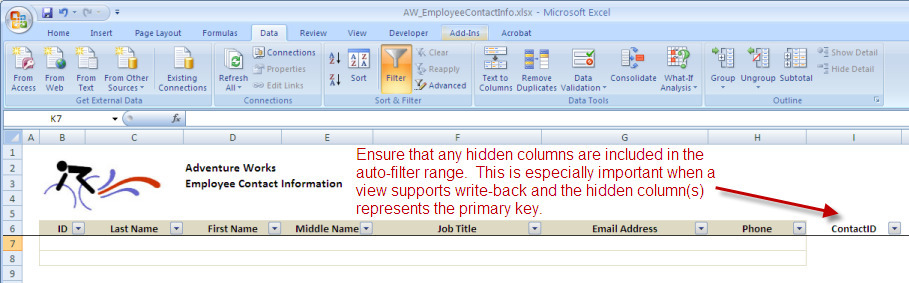
How to automatically enable auto-filtering in a SQL Excel view
In a SQL Excel view, a data table range can be configured to automatically enable auto-filtering for the data range or, if defined, for the data block.
An explanation of data ranges and data blocks is included in the Dodeca Administrator’s Guide, Using Relational Data with SQL Excel and Essbase Excel Views section.
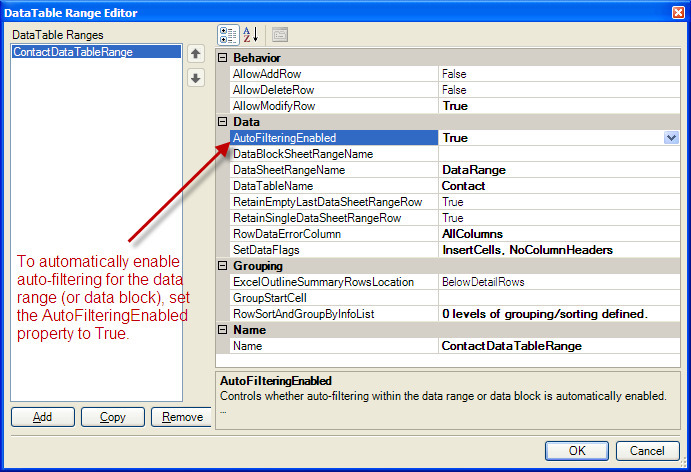
Excel, SQL Excel, and Essbase Excel Views
- All of the Excel-based view types now allow Excel outlining of row and column groups on a protected sheet. (Previously, outlining could only be enabled on an unprotected sheet.) This is particularly relevant for the relational functionality, which supports the ability to group rows and to optionally enable Excel outlining for each level of groups. (#836)
Essbase Views
- Fixed issue introduced in Build 2260 that causes the non-default values assigned to the EssProperties settings in a named property set associated with a view to not be applied to the view at runtime. The result is that the view’s EssProperties values are used instead. (#844)
Relational Functionality
- Added support for formulas within a data range. (#842)
- Fixed issue encountered when the columns or parameters specified in a SQL statement were separated by a comma that was not followed by a space. (#837)
- Fixed issue with the improper mapping of JDBC REAL and NUMERIC data types to Java types. The JDBC REAL type was being improperly mapped to a Java BigDecimal and was corrected to be mapped to a Java Float. The JDBC NUMERIC type was being improperly mapped to a Java Float, and was corrected to be mapped to a Java BigDecimal. (#838)
- Fixed issue encountered when attempting to set a JDBC TinyInt value. Valid values are between 0 and 255, but an error was generated when the specified value was outside the bounds of a signed byte, which is between -128 and +127. (#839)
- Fixed issue encountered when attempting to set a BIT column value to False. (#840)
- Modified which setting is used to obtain the relational data source connection information for a SQLPassthroughDataSet’s Query when both the Hibernate ConnectString and the JDBC SQLConnectionID properties are specified. The SQLConnectionID setting is now used instead of the ConnectString when both are specified. The SQLConnectionID is also the preferred setting.
The ConnectString property was used in pre-5.0 Dodeca versions to specify connection information using Hibernate syntax. The SQLConnectionID property was introduced in Dodeca 5.0 to define a reusable object that specifies the connection information. When the SQLConnectionID property is specified, the Dodeca server connects directly to the relational data source using JDBC instead of using the Hibernate layer to manage the connection.
An issue was reported in version 5.0.0.2260 that occurred when the ConnectString property was not empty and when doing repetitive operations. The issue caused the JDBC operation to hang which, in turn, caused the client to possibly hang. This appears to be an issue within the Hibernate layer, and can be avoided by using the SQLConnectionID. (#841)
- Fixed issue encountered when an INSERT or UPDATE statement contains a constant as a value. Although the issue was addressed, due to a limitation in the JDBC driver, when constants are passed as values, the constants must be positioned as the last arguments in the values clause of an INSERT statement or as the last specified values in an UPDATE statement. (#845)
View Metadata Editor
- Added a Preview button that allows a view developer to open a view from the editor to see the effect of the changes made to the metadata of a new or existing view before committing the changes to the database. This also allows a developer to create and test a view before deploying the view on a view hierarchy. (#846)
Workbook Scripting
- New function: @TextBoxValue(<textbox name>), which returns the value of a textbox. (#843)