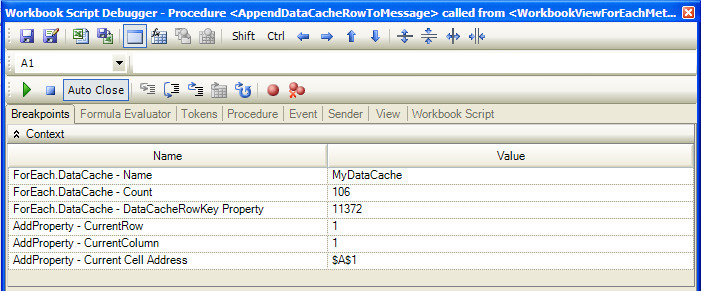October 13, 2010
This version of the framework requires an upgrade to the dodeca-essbase service.
The installation zip file contains the servlets for Essbase 9.3.1 through 11.1.2.
This version uses SpreadsheetGear 2010 (6.0.3.158) and NetAdvantage 2010, Volume 2 (10.2.20102.1004).
Upgraded from SpreadsheetGear 6.0.3.136 to 6.0.3.158.
_Upgraded from NetAdvantage 2010, Volume 1 (10.1.20101.1007) to Volume 2 (10.2.20102.1004) _
The primary new features for this build include 1) a new authentication service that supports the ability to retrieve the roles assigned to the current Windows user through a specified relational query, 2) the ability to execute a script on the server using the new workbook scripting EssbaseRunScript method, 3) the ability to "step" a workbook script from within the Workbook Script Debugger, and 4) JNDI support.
The release notes for this build contain the following sections:
Authentication Services
ClickOnce Prep Utility
Commentary
Essbase Excel and SQL Excel Views
Import Essbase Connections
Java Naming and Directory Interface (JNDI)
JDBC Test Utility
Metadata Persistence
Page Setup Tool
Relational Functionality
SpreadsheetGear
Workbook Script Editor
Workbook Scripting
Workbook Scripting Debugger
Authentication Services
New authentication service: The WindowsUserRolesFromSqlPassthroughDataSet authentication service supports the ability to retrieve the roles assigned to the current Windows user through a specified relational query, and allow or deny access to the application based on whether query returns any roles for the user. The user’s roles can also be used to determine which view hierarchy or hierarchies are displayed in the view selector by using the view selector’s HierarchyToRoleMapping property. (#863)
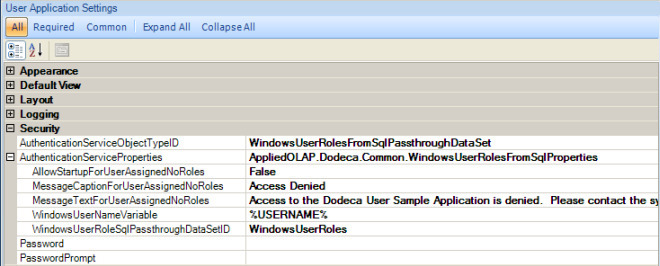
The authentication service properties include the following: WindowsUserRoleSqlPassthroughDataSetID — The ID of the SQL passthrough dataset that defines the query used to retrieve the user’s roles. For this example, the query is "SELECT RoleName FROM UserInRoles WHERE UserName = '%USERNAME%'". Note: The Dodeca framework does not have any requirements related to the schema of the database used to store user roles. The relational query can be defined as appropriate for the database within your environment. WindowsUserNameVariable — The string that acts as a placeholder within the query that is replaced at runtime with the name of the Windows user. In this example, the placeholder string is %USERNAME%. AllowStartupForUserAssignedNoRoles — Controls whether the application starts up when the user is not assigned any roles. MessageTextForUserAssignedNoRoles -- When the user is not assigned any roles and AllowStartupForUserAssignedNoRoles is False, a MessageBox is optionally displayed. If MessageTextForUserAssignedNoRoles is specified, a MessageBox is displayed and value is used as the MessageBox text. ** MessageCaptionForUserAssignedNoRoles — When the user is not assigned any roles and AllowStartupForUserAssignedNoRoles is False, a MessageBox is optionally displayed. If MessageTextForUserAssignedNoRoles is specified, the MessageCaptionForUserAssignedNoRoles is used as the MessageBox caption.
- The following properties are now supported for the EssbaseUserRolesFromGroupNames and EssbaseUserRolesFromSqlPassthroughDataSet authentication services: AllowStartupForUserAssignedNoRoles, AllowStartupForUserAssignedNoRoles, and MessageCaptionForUserAssignedNoRoles. These properties provide the same functionality as described above for the WindowsUserRolesFromSqlPassthroughDataSet. (#864)
ClickOnce Prep Utility
- Fixed Issue: The utility was not using the path portion of the specified DeploymentUrl when naming the servlet. It was always creating a metadata servlet named "dodeca.war" regardless of whether a different path was specified.
The DeploymentUrl parameter indicates the metadata servlet (war file) name by the path portion of the Url. For example, the default DeploymentUrl is "http://localhost:13080/dodeca", where "/dodeca" is the path portion of the Url. When the path is specified as something other than the default, such as "http://localhost:13080/dodeca-dev", the utility now creates a metadata servlet named "dodeca-dev". (#852)
Commentary
- Fixed Issue: Comments presented as Excel comments were displaying an invalid character at the end of lines when saved to Excel. (#853)
Essbase Excel and SQL Excel Views
The default value for the CascadeSheetNameMaxLength property has changed from 0 to 31. SpreadsheetGear 2010 enforces the Excel sheet name length limitation, which is 31 characters. Previously, a sheet with a name containing more than 31 characters could be add to a workbook within Dodeca, but could not be opened in Excel. With the change by SpreadsheetGear, a cascaded view that previously built without any errors when a sheet name exceeded 31 characters now encounters an error. By changing the default to 31, these errors are avoided. (#865)
Import Essbase Connections
- The Import Essbase Connections dialog, which is opened by clicking the Essbase Connection Metadata Editor’s "Import Connections--" button or the Quick Start → Import Connections button, now automatically sets the default Essbase Service URL based on the metadata service path being used by the running Dodeca instance.
Note: When the dodeca-essbase service is not deployed on the same server as the dodeca metadata service, the default URL will not reflect the actual location. In this case, the URL must be manually entered. (#859)
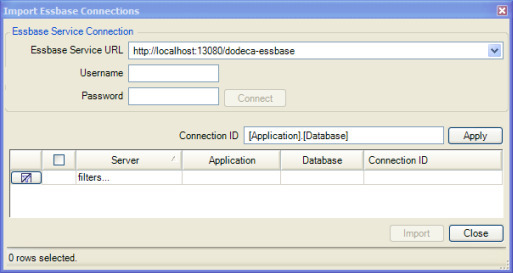
Java Naming and Directory Interface (JNDI)
- Added support for JNDI connections to the Dodeca SQL connections. JNDI is used internally to lookup JDBC connections that are defined on the Java application server tier by system administrators. It allows those administrators more direct control over connection pooling and other tuning on the JDBC connection.
Support for JNDI required the addition of an optional DataSource property for a SQL connection instance, as shown in the screenshot below. If a DataSource is specified, the Dodeca service attempts to lookup the JNDI data source object on the application server, and then uses the object to obtain the JDBC connection. Additionally, if a Username and Password are specified for the SQL connection, the values are used along with the DataSource to obtain the connection. (#867)
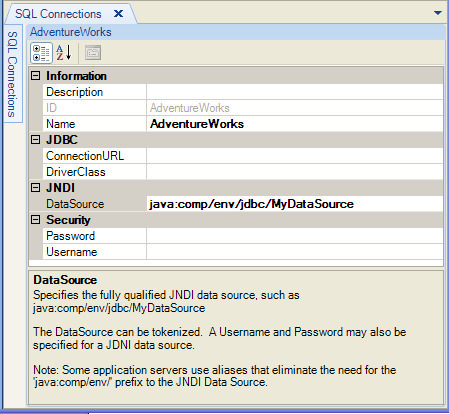
JDBC Test Utility
- Fixed Issue: When a user manually entered a dialect into the Hibernate Dialect field and then attempted to update the hibernate.properties file, a blank dialect value was added to the file. (#850)
- Fixed Issue: When updating the hibernate.properties file, two extraneous entries were being added to the file. These entries were not relevant to hibernate and are no longer being added. (#851)
Metadata Persistence
- Fixed Issue: When metadata was being created and inserted into the database, the UpdatedBy and UpdatedDate fields were left blank. If the metadata was subsequently exported without having been updated, the corresponding entry presented in the Export Metadata to Local Zip File dialog did not appear as updated (i.e. the Last Updated Date field was blank) and therefore could not be sorted based on the order in which the metadata was created. (#856)
Page Setup Tool
- Fixed Issue: The Page Setup dialog displayed hidden sheets in the list of sheets. (#862)
Relational Functionality
- Fixed Issue: When a DataTableRange’s RetainEmptyLastDataSheetRangeRow is True and the sheet is protected, an "Operation not allowed on protected sheet" exception occurs when the empty last row is edited. (#849)
- Fixed Issue: When attempting to writeback to some databases, the following exception occurs: "Unsupported feature" or "Unsupported function" The underlying cause is a limitation in certain JDBC drivers, including Oracle, DataDirect (Oracle), and MySQL, which do not support the ability to obtain parameter types.
This is not an issue with any SQL Server JDBC drivers that we have used internally nor have any issues been reported by customers who are using SQL Server.
To overcome these limitations in the JDBC drivers, the Dodeca client now supports the ability to define the parameter names and their JDBC types. The Dodeca server uses these parameter type definitions to avoid requesting the parameter information from the JDBC driver. (#858)
To define the parameter type information, use the Query Editor, which is accessed from the SQL Passthrough DataSet Metadata Editor.
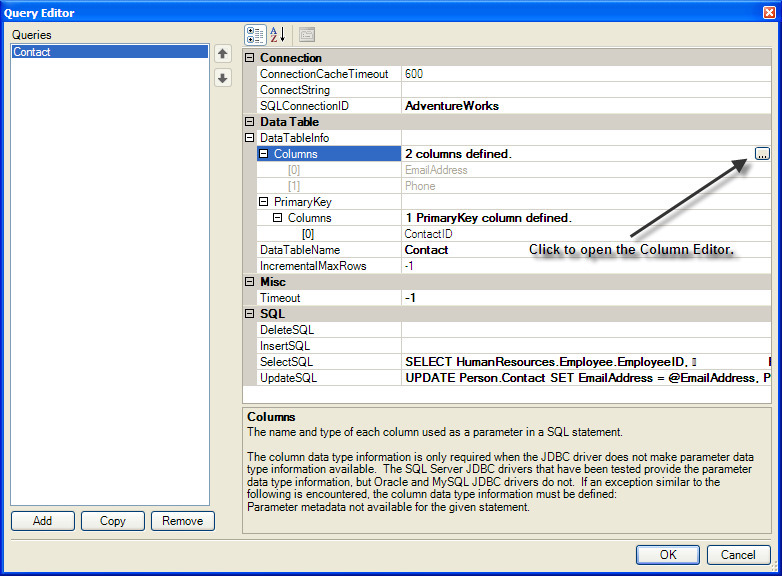
From the Query Editor, click the Open Editor button to the right of the DataTableInfo.Columns property to open the Column Editor.
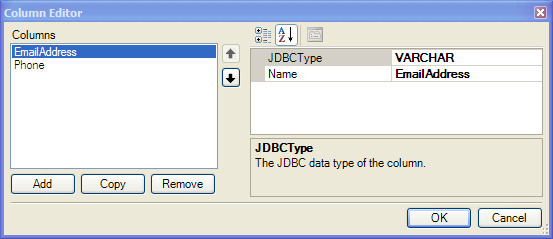
The JDBCType property can be selected from a dropdown list of possible JDBC data types.
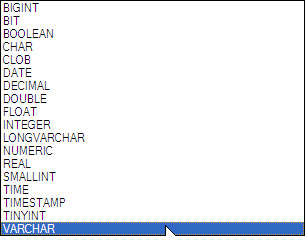
SpreadsheetGear
Although almost completely compatible with respect to Excel formula support, SpreadsheetGear does not support the following Excel formulas: (#855)
- AVERAGEIFS
- COUNTIFS
- SUMIFS
- IFERROR
- GETPIVOTDATA
- CELL
- PHONETIC
Workbook Script Editor
- The Workbook Script Editor sets the default name of the procedure in the "Run Procedure" column of the Event Links grid when the cell is activated and no procedure has been previously specified. The default name is "On<event link name>", which reflects the recommended procedure naming convention. The value is automatically selected to allow the default name to be easily changed. (#868)
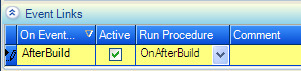
Workbook Scripting
- Fixed Issue: When the Auto Build tool controller built a view in response to a selection change and a workbook script then called the SetSelector method to set a selection during the build, another build was being triggered by the Auto Build tool. (#854)
- New Method: EssbaseRunScript runs a script on the server. The script can optionally be executed asynchronously from the client. The method supports two overloads: TextBased and FileBased.
The TextBased overload supports the specification of a script along with the command line used to execute the script. The script can be tokenized, and the tokens are replaced on the client before the script is sent to the server.
The FileBased overload supports the specification of a filename that exists on the server along with the command line used to execute the file, or optionally, just the command line to execute. The script can be tokenized, and the tokens are replaced on the server before the script is executed.
In addition to the standard method arguments, both overloads support the following arguments:
CommandLine — Required. The command line executed on the server. The string can be tokenized, and the tokens are replaced on the client before the script is sent to the server. The value can also contain any of the following variables, which serve as placeholders and are substituted at runtime on the server with the appropriate value:
- %directory% - The absolute path of the specified Folder.
- %filename% — The absolute path of the specified Filename.
- %file.separator% - The file separator used by the server operating sytem.
- %server%, %application%, %database%, %username%, %password% — Essbase connection parameters whose values are obtained from the specified Essbase ConnectionID.
- Filename — Optional. The name of the file executed on the server. For the TextBased overload, the ScriptText is written to the file with the specified name. If the file already exists, it is overwritten. If not specified, the ScriptText is written to a temporary file that is given a unique name. For both overloads, if the Filename is specified, the CommandLine should contain the %filename% variable.
- Folder — Optional. The location of the file represented by the Filename argument.
- ConnectionID — The Essbase connection ID used to provide the path of the dodeca-essbase servlet as well as any credentials required to run the script. For an Essbase view, the ConnectionID is optional. If not defined, the view’s EssbaseConnectionID is used. For a non-Essbase view, the ConnectionID is requried.
- BackgroundExecute — Controls whether the client launches the server request synchronously or asynchronously. If True, the request is launched asynchonously and the view from which the script is executed is disabled until the script is completed and a response is returned to the client. The rest of the application is enabled, which allows the user to open or activate other views, etc.
- ScriptTimeout — Optional. The number of seconds allows to ellapse before the script is timed out on the server. The default timeout is 0, which indicates that no timeout is enforced on the server.
- Result PropertyName — Optional. The name of the workbook script property that receives the result, which is either True or False, returned to the client.
- DetailsPropertyName — Optional. The name of the workbook script property that receives the content of either stdout (if the script succeeds) or stderr (if the script fails) on the server.
- CoverDuringExecute — Controls whether the view contents are covered while the script is being executed.
The TextBased overload also supports the following arguments:
- ScriptText — Required. The script text to be executed on the server. The script can be tokenized.
- Extension — The file extension appended to the Filename. This argument is only required when no Filename is specified and the server creates a file with a unique name. The extension may be tokenized.
In the following example, the FileBased overload is used.
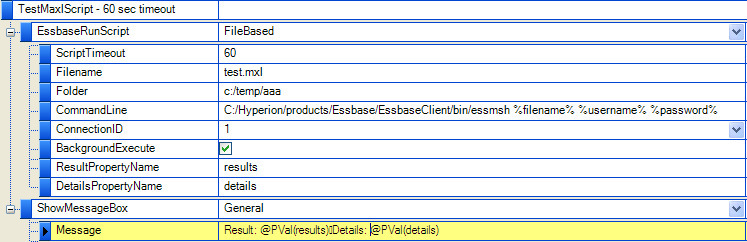
The script is launched asynchronously from the client and executes the following command line on the server:
C:/Hyperion/products/Essbase/EssbaseClient/bin/essmsh c:/temp/aaa/test.mxl <username> <password>
where the <username> and <password> are the values provided by the client. (Note that the username and password are sent to the server as encrypted and are decrypted on the server.) After the script execution completes, the result value, True or False, is assigned to the results property and the content of stdout or stderr is assigned to the details property. In this script, the client displays a message box that contains the values of the result and details properties.
Workbook Script Debugger
Workbook scripting now supports the ability to configure a workbook script to automatically open the Workbook Script Debugger for the procedures in the script. You can "step" through the procedure’s methods from within the debugger. Breakpoints can be added and methods can be skipped or re-executed.
In addition, method argument values and argument comments can be viewed and edited within the debugger, and the changes can be saved to the original, to another existing, or to a new workbook script.
To configure a workbook script to automatically open the Workbook Script Debugger, the DebugMode property should be set to AllProcedures*:
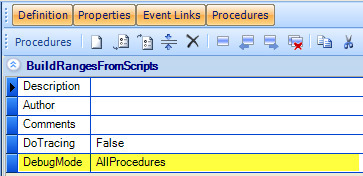
*_In the next release, a ProcedureWithBreakpoint option will be supported as will the ability to set breakpoints from within the Workbook Script Metadata Editor. _
- For a procedure assigned to an event link or a procedure called from a workbook script tool controller, the debugger is automatically opened.
- For a procedure called from an ExecuteProcedure, ForEach, or CancelEvent method, the debugger is automatically opened when the Continue tool is used to run the script or when Step Into tool is used to explicitly "step into" the method. To prevent the debugger from being automatically opened for the nested procedure, use the Step Over or Step Out tool.
- When an ExecuteProcedure or ForEach method is configured with the CellByCell argument set to True, an instance of the debugger is opened for each execution of the procedure within the loop. The cell-by-cell loop can be "stepped out" of, which allows the processing to continue, but without the debugger being opened for each of the remaining executions of the procedure.
- With a ForEach method, an instance of the debugger is opened for each NumberToNumber or DataCache iteration. As with the cell-by-cell loop, the for-each loop can be "stepped out" of.
Note: The ShowScriptDebugger method can still be used to open an instance of the debugger as can the WorkbookScriptDebugger tool, but the ability to set breakpoints and step the methods is only supported through the workbook script’s DebugMode setting.
The Workbook Script Debugger Breakpoints tab is presented in the screenshot below, which highlights several of the capabilities.
- The Method Arguments section presents the arguments for the method currently selected (or active) in the Procedure Methods section. Argument values and comments can be edited, and any changes can be rolled back to the original (or last saved) values. Argument values can be evaluated in place or copied to the Formula Evaluator tab.
- In the Procedure Methods section, breakpoints can be added and deleted. The next method can be changed to any method in the list, including a previously executed method. The "last method executed" indicator provides a visual cue as a reference point.
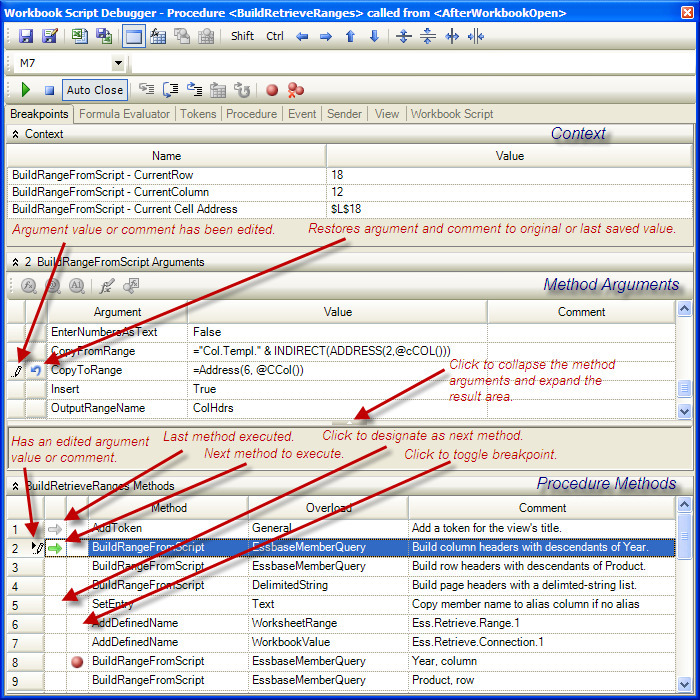
The script execution and breakpoint tools include the following:
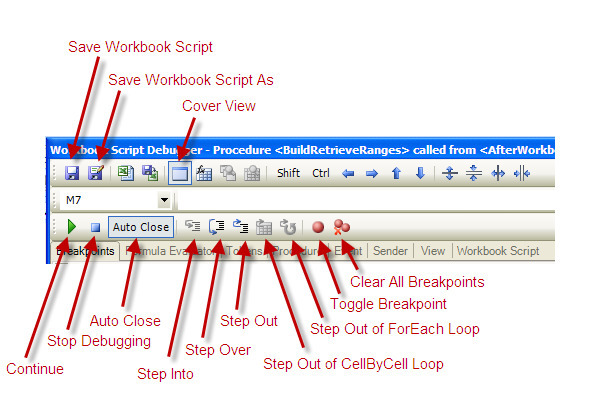
- Save Workbook Script — Saves the current workbook script. If any external workbook scripts are called, such as when an ExecuteProcedure’s Procedure is defined in another workbook script, any changes to the external workbook script are also saved.
- Save Workbook Script As — Saves the current workbook script as the specified workbook script, which can be either a new or an existing workbook script.
- Cover View — Toggles the view cover. Uncovering the view contents allows you to see the effects of the script as you are stepping through the script.
- Continue (F5) — Continues executing the methods in the procedure until a breakpoint is encountered or the end of the procedure is reached. When an ExecuteProcedure, ForEach, or CancelEvent method is executed, an instance of the debugger is opened for the executed procedure(s). If the Auto Close button is On, the debugger is closed when the end of the procedure is reached.
- Stop Debugging (Shift + F5) — Exits the procedure and closes the debugger. Please note that the procedure does not continue to execute.
- Auto Close — When On and when the Continue button is used to run the script or the last method is executed using the Step Over button, the debugger is automatically closed after the procedure’s last method is executed. The Step Out tool ignores this setting and automatically closes the debugger after the last method is executed.
- Step Into (F8) — This button is enabled when the next method is ExecuteProcedure, ForEach, or CancelEvent. Clicking the Step Into button opens the debugger for the executed procedure.
- Step Over (Shift + F8) — Executes the next method. If the next method is ExecuteProcedure, ForEach, or CancelEvent, the debugger is not opened for the executed procedure. (To open an instance of the debugger for a nested procedure, use the Step Into or Continue button.)
- Step Out (Ctrl + Shift + F8) — Continues executing the methods in the procedure until a breakpoint is encountered or the end of the procedure is reached. If the procedure contains an ExecuteProcedure, ForEach, or CancelEvent method is executed, the debugger is not opened for the executed procedure(s). The debugger is automatically closed when the end of the procedure is reached regardless of the Auto Close button state.
- Step Out of CellByCell Loop — When the current procedure is being executed from within a ExecuteProcedure method’s cell-by-cell loop or a ForEach method’s cell-by-cell loop, continues executing the procedures within the loop, but does not open an instance of the debugger for each procedure.
- Step Out of ForEach Loop — When the current procedure is being executed from within a ForEach method’s NumberByNumber or DataCache loop, continues executing the procedures within the loop, but does not open an instance of the debugger for each procedure.
- Toggle Breakpoint (F9) — Adds or deletes the breakpoint for the selected method.
- Clear All Breakpoints (Ctrl + Shift + F9) — Clears all breakpoints within the procedure.
The formula evaluation and editor tools include the following:
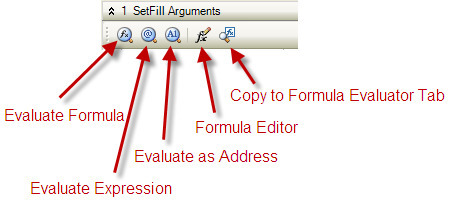
- Evaluate Formula — Resolves workbook script functions, and if the value is prepended with an "=", also evaluates Excel functions.
- Evaluate Expression — Resolves only the workbook script functions within the value.
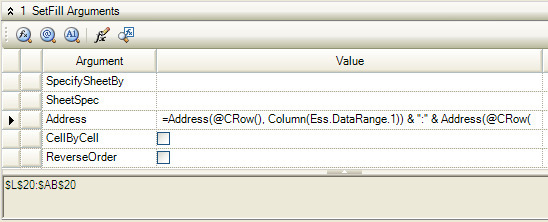
For example, here the SetFill Address is:
=Address(@CRow(), Column(Ess.DataRange.1)) & ":" & Address(@CRow(), @LCol(Ess.DataRange.1))
The Evaluate Formula result is:
$L$20:$AB$20
The Evaluate Expression result is:
=Address(20, Column(Ess.DataRange.1)) & ":" & Address(20, 28)
- Evaluate as Address — Evaluates the argument value as an address.
- Formula Editor — Opens the Formula Editor for the active argument’s value.
- Copy to Formula Evaluator Tab — Copies the active argument’s value to the Formula Evaluator Tab and automatically activates the tab.
Context
The Breakpoints tab contains a Context section, which includes the selected method’s current row and column as well as the current iteration information when the procedure was called from within a loop.
In the screenshot below, the "BlueBar row" procedure was executed from within an ExecuteProcedure method’s cell-by-cell loop. The ExecuteProcedure.CellByCell CurrentRow and CurrentColumn indicate the cell for which this iteration of the procedure is being executed.
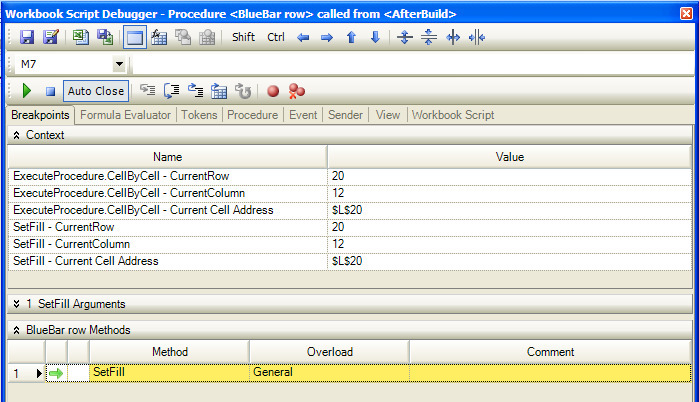
In the next screenshot, the procedure was executed from within a ForEach method’s NumberToNumber loop. The ForEach.NumberToNumber.StartNumber and EndNumber indicate the bounds of the loop and the "ItemsRow Property"* value indicates the number for which this iteration of the procedure is being executed. Also, note that the Step Out of ForEach Loop tool is enabled.
*In this example, the ItemsRow is the value specified as the ForEach method’s PropertyName argument value. The property value contains the current loop number.
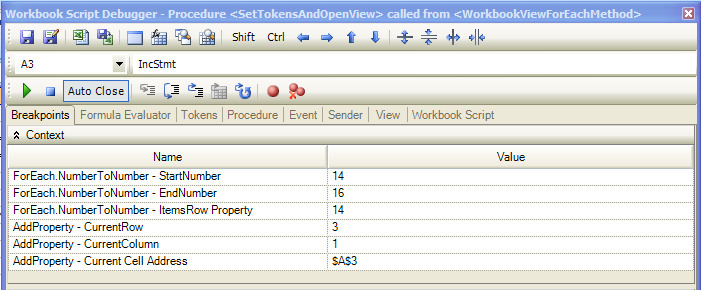
In the next example, the procedure was executed from within a ForEach method’s DataCache loop. The ForEach.DataCache.Name and Count indicate the name of the data cache and the number of rows. The "DataCacheRowKey Property"* value indicates the value for which this iteration of the procedure is being executed.