Excel Add-In Version 7.3.0
October 3, 2017 - Build 6125
The supported versions of Excel include the following: Excel 2010, Excel 2013, and Excel 2016. Although not explicitly supported, there are currently no known issues when using the add-in with Excel 2007.
The supported versions of Essbase include 9.3.0 and higher.
This version contains the following:
Fixes
-
Undo Operation: An undo operation sets the position of the origin of the restored data to A1 instead of to the same origin as the original data. #1804
-
Retain Formulas: When Retain Formulas is enabled and the TEXT formula is used convert a numeric member name to text, the member is excluded from the results of a retrieve operation. #1821
-
Retain Formulas: When Retain Formulas is enabled and a cell within the retrieve range contains a formula that references another cell within the retrieve range, which contains a numeric member name, the data is not returned for the resolved member name. #1839
For example, C3 (and D3, E3, and F3) references $B$3, which contains '100'. Prior to this release, C5:F7 are empty after performing a retrieve.
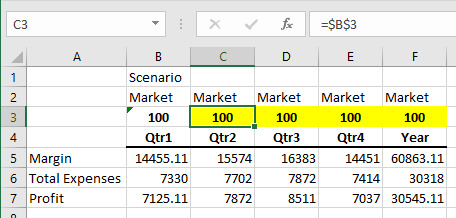
-
Retain Formulas: When Retain Formulas is enabled and a cell within the retrieve range contains a formula that references another cell, which contains a numeric member name, the first retrieve operation presents the numeric member names correctly within the retrieve range, but the second retrieve results in the display of the actual formula string, as shown in the screenshot below. #1842
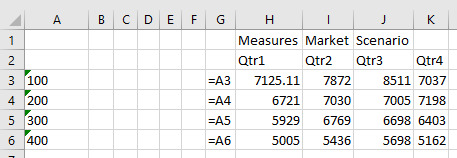
-
Zoom In: In Excel 2016 (1706) 16.0.8229.2086 (or possibly a previous version), an issue was introduced that caused the zoom in operation (launched by double-clicking the mouse) to perform the operation repeatedly until the mouse was dragged outside of the Excel application window. #1822
-
Unknown Members: When an unknown member string starts with leading zeros, such as 000123, a retrieve operation results in the removal of the zeros and the remaining value, 123, is displayed as a number in the cell. #1820
-
Office Style: The configured style for the Office 2013 and 2016 applications are not applied consistently to Dodeca Excel Add-In task panes and dialogs. #1834
-
When the Windows Region and Language settings are configured with a neutral culture, which is a culture that is associated with a language, but not with a country or region, then an error similar to the following is displayed when Excel is opened: Unable to validate user “<user name>”. Unable to write or send UserAccessValidation request. Culture ID 9 (0x0009) is a neutral culture: a region cannot be created from it. Parameter name: culture. #1818
-
Spreadsheet Toolkit: Added support for EssMenuVCalculation function. #1774
-
Member Select: When the Insert List Before Active Cell option is checked, cells are inserted into the sheet, but the selected members are copied to cells below or to the right of the inserted cells, which results in existing cell values being overwritten. #1837
-
Essbase Options task pane: The Latest Member Name checkbox is not displayed in the control. #1859
Essbase Options Configuration
The deployment configuration supports the ability to control whether a given option is displayed in the ribbon and/or in the Essbase Options task pane. Prior to this release, the default value of an option could only be specified when the option could not be modified by the user (meaning that the option was not displayed in either the ribbon or the task pane.) The default values for editable options was based on the equivalent defaults in the Classic Add-In and for those options without a Classic Add-In equivalent, was based on achieving the best performance.
To accommodate customer requests, the 7.3.0 release supports the ability set the initial default value for any option, regardless of whether the user is allowed to edit the option or not. #1819
Keyboard Accessibility
The following changes were made to the Dodeca Add-In to provide greater keyboard accessibility, including keyboard shortcuts consistent with the Classic Essbase Add-In:
-
Keyboard Shortcuts: the user is able to access any ribbon tool via mnemonic keyboard shortcuts, which, when possible, are fully consistent with the keyboard shortcuts present in the Classic Essbase Add-In. #1831
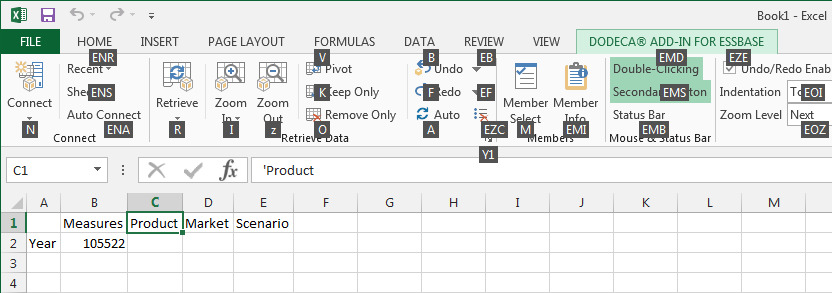
The primary shortcut for the Dodeca Add-In is configured via the “ribbonKeyTip” in the Ribbon Tab Configuration, as shown in the screenshot below.
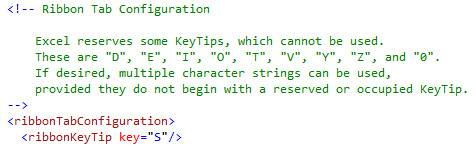
-
Task Pane and Dialog Keyboard Accessibility: when possible, keyboard accessibility has been added to panes and dialogs shown by the Dodeca Add-In. For example, after signing on via the Connect to Essbase task pane, the user can now navigate to the appropriate application and database, connect by pressing the enter key, and dismiss the task pane by pressing the escape key. Similar keyboard accessibility has been added to various task panes and dialogs throughout the Dodeca Add-In. #1781
Member Selection
The following changes were made to the Member Selection dialog in order for the Dodeca Add-In to provide a more consistent member selection behavior with the Classic Essbase Add-In:
-
The user is able to add a member to the list of selected members in the right pane by double-clicking the member name in the left pane. Note that the side effect of this change is that the only way now to expand or collapse a member to display or hide the children is by clicking the +/- button to the left of the member name whereas previously double-clicking the member name would also expand or collapse. #1805
-
When the Member Selection dialog is opened, the active member, which is the member represented by the active cell, is automatically displayed and highlighted in the left pane. #1817
-
Allow the use of the Shift and Control keys to select multiple members in the left pane. For example, in the screenshot below, the members were selected by first highlighting the members by clicking ALAMOSA, pressing the Shift Key, then clicking BROOMFIELD. AVON was excluded by pressing the Control Key, then clicking AVON. Then, the checkbox for ALAMOSA was clicked, which checked all the highlighted members. #1418
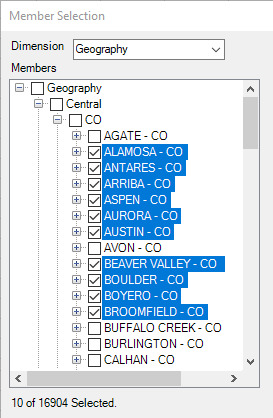
Unknown Members
-
In version 7.2.1.5854, the behavior of the "Display Unknown Members" option was changed such that when the option is turned on, the Unknown Members Explorer automatically opens when unknown members are detected. To provide more flexibility and to allow a user the ability to control the behavior, a new user option has been added for the 7.3.0 release. The Automatically Open the Unknown Members Explorer option is displayed on the Global tab of the Essbase Option task pane. #1788
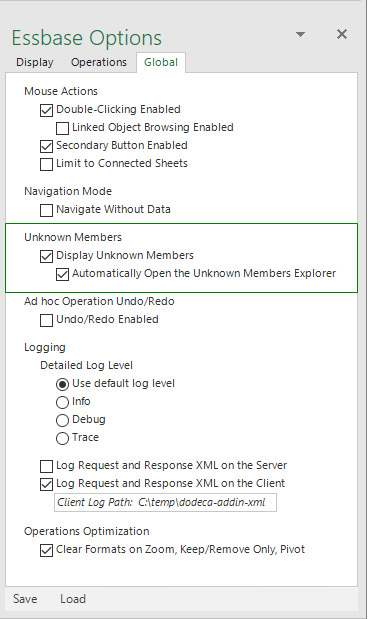
With the option turned on, when a retrieve operation is performed and unknown members are detected, the Unknown Members Explorer task pane is automatically opened (if not already open) and updated to reflect the unknown member strings. The number of unknown members is indicated in the status bar.
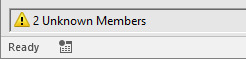
With the option turned off, when a retrieve operation is performed and unknown members are detected, the status bar indicates the number of unknown members. If the Unknown Members Explorer task pane is not already open, the status bar also displays a button, which when clicked will open the task pane.

By default, the option is disabled, although the default value can be configured for a deployment. image::image43_addinrelease.jpg[image,width=624,height=81]