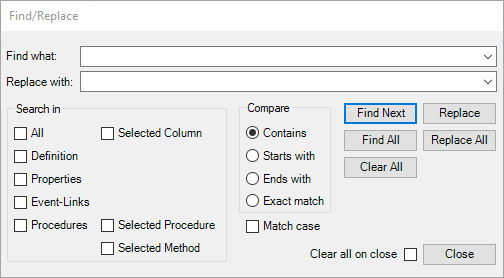Dodeca Version 7.6.2
January 7, 2019 - Build 6670
This version of the Dodeca uses the .NET Framework, version 2.0, Service Pack 1 and higher on the desktop. The components used in this version of Dodeca are SpreadsheetGear 2017 (8.1.58.102), NetAdvantage 2011, Volume 1 (11.1.20111.2042), Aspose.Cells 17.1.0.0, Syncfusion Essential Studio 13.4.0.63, and GdPicture.NET 11.0.6.
This version of Dodeca has two server-side services that run inside a Java Application Server. The Dodeca service is supported and tested on Java 1.6. The Dodeca-Essbase service for all Essbase versions prior to, and including, Essbase 11.1.1.3 are supported and tested on Java 1.5. The Dodeca-Essbase service for all Essbase versions 11.1.1.4 and higher is supported and tested on Java 1.6. Both services are known to run on Java 1.7, 1.8, 1.9, and 1.10.
This release contains the following changes:
Essbase Member Select
-
Fixed Issue – When the Member Select dialog is opened, maximized, and then closed, the Members tree is not visible when the dialog is subsequently reopened. #2142
Linked Objects Browser
-
Fixed Issue – When an Essbase Excel view’s DataDoubleClickPolicy is set to ShowLinkedObjectsBrowser, and the user attempts to double-click a data cell, the following error is displayed: Unable to show the Linked Objects Browser: 8 (or 5). #2138
Metadata Dependency Explorer
-
Fixed Issue – A customer with several very large Excel binary artifacts (the largest being around 19 Mb) encountered an “out of memory” failure when attempting to perform a “Depended On By” search. The same failure was also encountered when a “Depends On” search was performed on a view that used one of the large Excel binary artifacts.
While the issue was addressed and the searches have been optimized and out of memory failures should no longer occur, it should be noted that Excel files of this size typically need to be cleaned up and thereby significantly reducing the size, which will also yield much better runtime performance of the view (opening, building, retrieving, etc.). #2141
View Template Designer – Name Manager
-
Fixed Issue – When the view template contains a large number of hidden names, attempting to display the hidden names can cause the Dodeca application to crash. #2128
Workbook Script Editor – Fixes
-
Fixed Issue – After a commit, all Procedure nodes ae collapsed instead of retaining the current expansion state, and the focus does not return to the last focused cell. #2132
Workbook Script Editor – Enabling/Disabling Event Links and Methods
In previous versions, the way to enable or disable (activate or deactivate) an event link was to check or uncheck the checkbox in the “Active” column:
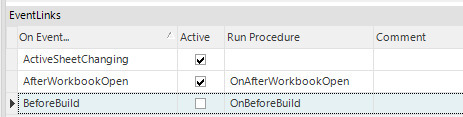
In 7.6.2, the Active column and checkboxes have been removed, and the disabling/enabling is achieved via the context menu, the toolbar, or the shortcut key Ctrl+T.

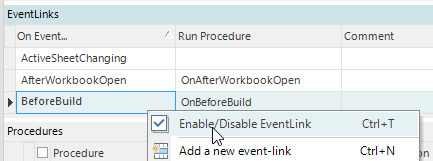
A disabled event link is indicated by a dark gray background.
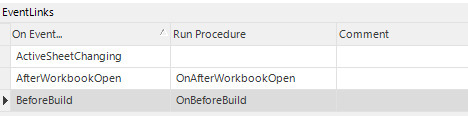
In previous releases, the only way to effectively disable a method was to set the MethodCondition to FALSE, which often entails copying the intended method condition value to the Comment field. While this approach is still an option, a method can now be explicitly enabled or disabled through the toolbar, context menu, or the shortcut key. This avoids the need to manipulate the MethodCondition value.
As with event links, enabling and disabling a method can be done via the context menu, the toolbar, or the shortcut key Ctrl+T.
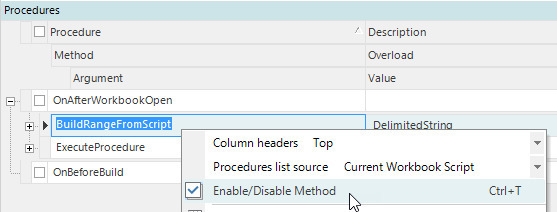
As disabled method is indicated by a dark gray background.
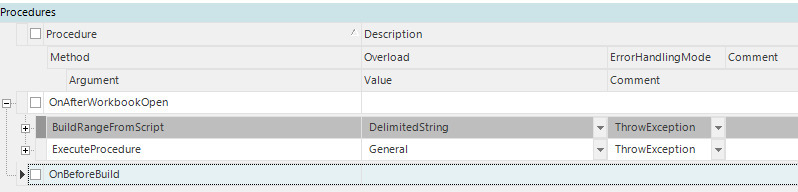
#1832
Workbook Script Editor – Find/Replace Dialog
-
Improved the Find/Replace dialog, including the following revisions: #2096
-
Fixed an issue with the confirmation dialog being displayed twice.
-
Added the Definition grid to the search.
-
Modified to allow the dialog to remain open while navigating within the Workbook Script Editor.
-
Improved that layout of the controls for usability.
-
Changed the “All” checkbox to toggle Select All / Unselect All instead on only Select All.
-
Maintains a Most Recently Used (MRU) list for the “Find what” and “Replace with” input fields.
Before:
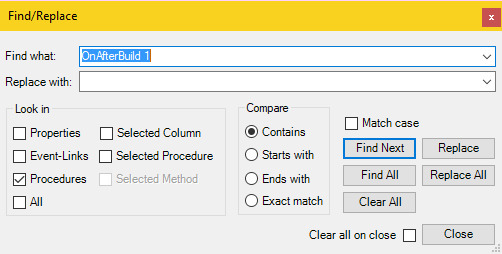
After: