Dodeca Version 7.6.3
February 25, 2019 - Build 6719
This version of the Dodeca uses the .NET Framework, version 2.0, Service Pack 1 and higher on the desktop. The components used in this version of Dodeca are SpreadsheetGear 2017 (8.1.58.102), NetAdvantage 2011, Volume 1 (11.1.20111.2042), Aspose.Cells 17.1.0.0, Syncfusion Essential Studio 13.4.0.63, and GdPicture.NET 11.0.6.
This version of Dodeca has two server-side services that run inside a Java Application Server. The Dodeca service is supported and tested on Java 1.6. The Dodeca-Essbase service for all Essbase versions prior to, and including, Essbase 11.1.1.3 are supported and tested on Java 1.5. The Dodeca-Essbase service for all Essbase versions 11.1.1.4 and higher is supported and tested on Java 1.6. Both services are known to run on Java 1.7, 1.8, 1.9, and 1.10.
The release notes for this version contain the following sections:
Application Default Admin Toolbars
In previous releases, the default admin toolbars, which is used when an application’s UseDefaultAdminToolbarsConfiguration property is set to True, was not locked by default.
When the toolbar is not locked and a user attempts to move the application window, especially across monitors, it is easy to inadvertently click the mouse on the toolbar (instead of the window title bar), then drag the mouse, which results in floating the main menu instead of moving the application window.
The default admin application toolbars have been changed to be locked by default. #2174
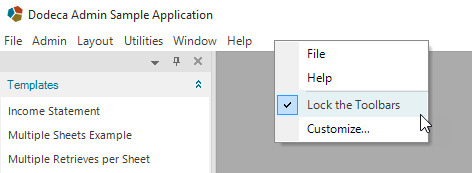
You can configure any toolbars configuration to be locked by default. From the Toolbars Configuration Metadata Editor:
-
Select the toolbars configuration.
-
Click the Toolbars Designer button.
-
Select the Toolbars Manager Properties tab.
-
Set the Lock Toolbars property to True.
-
Close the Toolbars Designer.
-
Click Commit.

Essbase Scripts
-
Fixed Issue – An MDX statement cannot be executed when the Essbase database is case-sensitive and the default alias table is not named default. #2152
LDAP Authentication Services
-
Fixed Issue – When using the LDAPUserRolesFromGroupNames authentication service with an Active Directory server, under some server configurations, an authenticated user’s groups cannot not be obtained. This issue is was introduced in version 7.5.0.6430. #2184
PDF Support
-
Enhancement – Added support for configuring the SaveAsPdfAsync, OpenInLocalPdfViewer, and PDFOpenExternal standard tools. Available configuration arguments include the following:
Compliance
Specifies the compliance of the resulting PDF; PDFA1b by default.
Optimization
Specifies the optimization of the resulting PDF; Standard by default.
ScaleSheets
Specifies whether sheets will be scaled in order to fit on one page each; False by default.
This enhancement can be used to correctly render PDF documents from workbooks that contain images with transparency by setting the Compliance argument to None. #2167
-
Enhancement – When printing from a PDF View, set the default print orientation based on the dimensions of the PDF document pages. These dimensions are consistent with the print orientation configured in the Excel template. #2166
Search Metadata Properties
-
Fixed Issue – When the Workbook Script Metadata Editor is open and visible and a cell is active, the value in the cell is overwritten when a value is pasted into the search field of the Search Metadata Properties dialog. #2161
-
Fixed Issue – The Search string is not trimmed, which can result in a search failing due to leading or trailing blanks. And, the MRU list contains an occurrence of a given search string for each time the string is searched for. #2185
-
Enhancement – Binary Artifact and Essbase Outline XML have been added to the list of “Metadata Types to Search.” #2173
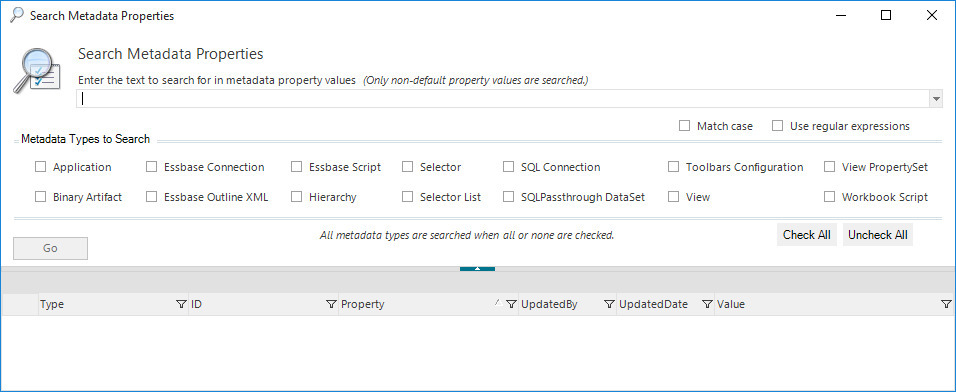
The ability to search the following properties for all metadata types, including Binary Artifacts, is now supported:
-
Type [2]
-
UserId
-
Name
-
Description
-
Filename
-
FileCreatedDateTime [1]
-
FileModifiedDateTime [1]
-
CreatedBy
-
CreatedDate [1]
-
UpdatedBy
-
UpdatedDate [1]
| For an Excel binary artifact, the search capability does not include searching the content of the associated Excel file. |
[1]: The date and date/time field values are based on Coordinated Universal Time (UTC) (i.e. Greenwich Mean Time). The format is based on sortable date and time pattern, and is a defined standard (ISO 8601), which is the same for all cultures: yyyy-MM-ddTHH:mm:ss, where yyyy is the year as a four-digit number; MM is the month, from 01 to 12; dd is the day, from 01 to 31; T is a constant; HH is the hour, using a 24-hour clock from 00 to 23; mm is the minute, from 00 through 59; ss is the second, from 00 through 59.
For example: 2019-01-25T18:59:16.
To search for a date, the format of the specified string should be yyyy-MM-dd and the value should allow for the UTC adjustment.
[2]: The following table indicates the searchable Type property values for each metadata type:
| Metadata Type | Database Type (Searchable) Values |
|---|---|
Application |
WindowsApplication |
Binary Artifact |
Excel, XML, PDF, StyleLibrary, WorkspaceLayout, Other |
Essbase Connection |
EssbaseConnection |
Essbase Outline XML |
Essbase Outline XML |
Essbase Script |
Calc, MDX, MemberQuery, ReportScript |
Hierarchy |
Hierarchy |
Selector |
Date, Essbase, Generic, SQL |
Selector List |
<Selector ID> |
SQL Connection |
SQLConnection |
SQLPassthrough DataSet |
SQLPassthroughDataSet |
Toolbars Configuration |
ToolbarConfig |
View |
AdhocEssbase, Excel, ExcelEssbase, MdxEssbase, OutlineViewer, PDF, ReportingServices, ScriptEssbase, SQLExcel, WebBrowser |
View PropertySet |
AdhocEssbase, Essbase, Excel, ExcelEssbase, MdxEssbase, OutlineViewer, PDF, ReportingServices, ScriptEssbase, SQLExcel, View, WebBrowser |
Workbook Script |
WorkbookScript |
For the Application, View, and View Property Set metadata types, the type is matched for a single metadata instance both as the Type property value and an embedded “information” property value. For instance, searching for AdhocEssbase returns two matching properties for each adhoc Essbase view.

SQLPassthroughDataSet Metadata Editor
-
Fixed Issue – In the SQLPassthroughDataSet Metadata Editor’s Test Data Set utility, when a data set contains multiple queries and a query returns zero rows, the following error occurs: The given key was not present in the dictionary. #2149
| The error only occurs when a query that does return rows is executed after the query that does not return rows. |
View Metadata Editor
-
Fixed Issue – When the view properties are filtered to show only the Common properties and the selected view is an Essbase Excel View, opening the CascadeSources configuration dialog results in the following error: Object reference not set to an instance of an object. #2146
Workbook Scripting
-
Fixed Issue with EssbaseMdxQuery Method – When the GridData overload is used to build columns, two rows are returned from a script that should return only one row of column members. The extraneous row is blank and positioned below the members. This issue was introduced in 7.2.1.5654. #2164
-
Fixed Issue with DeleteRange Method – When the ShiftDirection is set to ShiftEntireColumnExcel, a second delete is done on the specified range, even though the intended range has actually already been deleted. The bug was made apparent when the second delete of the same range specification intersected with merged cells, which causes the following error to occur: Operation is not valid for a partial merged cell. #2154
| The ShiftEntireColumnExcel option was added in 7.5.0.6430 and modified in 7.6.0.6549. |
-
Fixed Issue – When the SetTool method is called (in the procedure associated with the RequestGridContextMenuID event) in order to hide the tools in the context menu, a blank context menu may be displayed. #2187
-
Fixed Issue with OpenView Method – When the method is used to open a SQL view and the Close method argument is True, the opened view’s AfterBuild workbook script procedure is not executed. #2188
-
OpenView Method – Added an ErrorPropertyName argument, which allows the workbook script to detect when the opening/building of the view fails, and also control how the error is handled. #2189
-
PromptForInput Method – Enabled auto-complete for the DropDown. #2191
Workbook Script Metadata Editor
-
Fixed Issue with Find/Replace dialog – Unable to paste into the Find what or Replace with fields. Instead of pasting into the dialog field, the value is pasted into the active Workbook Script Editor cell. #2148
-
Find/Replace dialog – Additional refinements/fixes related to the revamped user-interface introduced in 7.6.2.6670. #2172, #2186
-
The background color of the active row in an unfocused grid (Definition, Properties, Event Links, Procedures) is no longer displayed in pale gray. #2148
-
The background color of the active row in a focused grid reflects the active row color as defined by the style library associated with the application. #2148
-
Added a Toggle Debug Break to the context menu displayed when the right mouse button is clicked within a procedure row. The debug break can also be toggled using the hot-key F9 for the selected procedure row. #2148
-
Fixed Issue with the Editor allowing the Method Name or Event Link field to be pasted into. #2163
-
Fixed Issue – Method argument rows can be deleted (
Del) and cut (Ctrl+X) #2182 -
Fixed issue – Using the Save button in the toolbar rather than the Commit button (below the list of workbook scripts) results in newly added methods running in the wrong order. #2183