Dodeca Excel Add-In for Essbase Installation Guide (MSI)
Prerequisites
The Dodeca Excel Add-in for Essbase has two primary prerequisites, in addition to a supported version of Excel. The supported versions of Excel for this release include the following: Excel 2010, Excel 2013, Excel 2016, and Office365 Desktop. Although not explicitly supported, there are currently no known issues when using the add-in with Excel 2007.
Microsoft .NET Framework v4.0
The Dodeca Excel Add-In for Essbase requires the .NET Framework, version 4.0 or higher.
https://www.microsoft.com/en-us/download/details.aspx?id=17718
Visual Studio Tools for Office Runtime
The Dodeca Excel Add-In for Essbase is written in Microsoft .NET and leverages the Microsoft Office developer tools. In order to run the solution, the Visual Studio Tools for Office Runtime must be installed.
https://www.microsoft.com/en-us/download/details.aspx?id=56961
Deployment Trust / Certificate Management
The Dodeca Excel Add-In for Essbase is a VSTO (Visual Studio Tools for Office) deployment, which must be signed with a code-signing certificate in order to be installed on an end-user machine. Signing of the VSTO deployment is accomplished via the ClickOnce Prep Utility, which is provided as part of the the Dodeca Framework.
When generating the Dodeca Excel Add-In deployment package, the certificate used to sign the deployment is governed by the following settings:
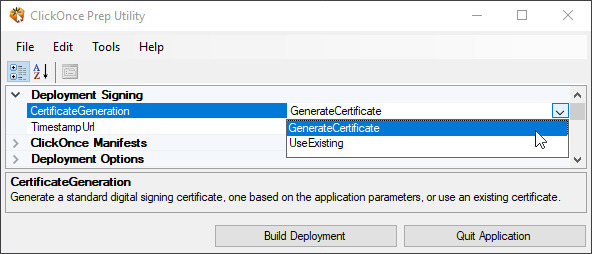
VSTO Add-In Trust
A VSTO deployment is considered fully trusted and can be installed silently
and without user interaction only when the certificate used to sign the
deployment is present in the Trusted Publishers key store and the root
certification authority (CA) is present in the Trusted Root Certification Authorities
key store. For a self-signed certificate, such as those generated by the
ClickOnce Prep Utility, this means that the generated certificate must be
present in both the Trusted Publishers and Trusted Root Certification Authorities
key stores.
In most cases, when the deployment is not considered fully trusted, an end-user will be prompted that the publisher cannot be verified and be permitted to proceed with the installation:
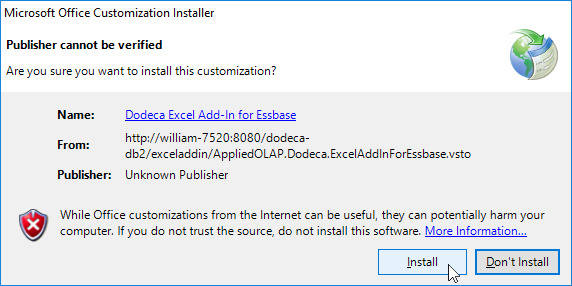
In some cases, however, depending on the .NET and Office security policies utilized within an organization, the deployment may need to be fully trusted, regardless of whether user interaction to complete the installation is acceptable. In these cases, the installation will fail unless the deployment is fully trusted.
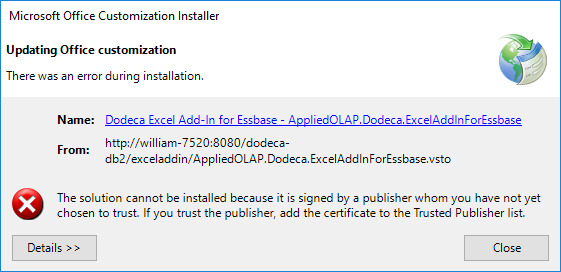
If a fully silent installation without user interaction is required, the deployment must be trusted, regardless of applied security policies.
Trusting VSTO Deployment Certificates
Depending on the certificate used to sign the Dodeca Excel Add-In for Essbase
and the intended deployment mechanism, it may be required to add the certificate
to the Trusted Publishers and Trusted Root Certification Authorities
key stores under either the Current User or Local Machine scope on end-user
machines. If your organization has its own Trusted Root Certification
Authority, a trusted certificate may already be available for this purpose.
Via Group Policy
Distribution and trust of the utilized deployment signing certificate via Group Policy is the recommended approach to ensure that end-users are able to install the Dodeca Excel Add-In for Essbase without issue, regardless of the intended deployment mechanism.
Via Certutil.exe
If desired, certificates can be trusted at the local machine or current user level using Microsoft’s certutil.exe, regardless of the intended deployment mechanism.
When the GenerateCertificate policy is used by the ClickOnce Prep Utility,
a self-signed certificate for each deployment URL will be generated in a
location similar to the following:
C:\Program Files\Applied OLAP\Dodeca Framework 8.2.0\bin
Certificates generated by the ClickOnce Prep Utility are assigned the
following password:
password
certutil.exe -f -p "<password>" -importPFX Root "<cert>.pfx"
certutil.exe -f -p "<password>" -importPFX TrustedPublisher "<cert>.pfx"certutil.exe -f -user -p "<password>" -importPFX Root "<cert>.pfx"
certutil.exe -f -user -p "<password>" -importPFX TrustedPublisher "<cert>.pfx"https://docs.microsoft.com/en-us/windows-server/administration/windows-commands/certutil
Deployment Mechanisms
The Dodeca Excel Add-in for Essbase has two primary deployment mechanisms:
ClickOnce for VSTO and what is termed an XCopy deployment,
whereby the deployment files are copied to the end-user machine and registered
into Excel via a Windows Installer package (MSI) or executable installer.
This document will detail the XCopy deployment mechanism via a Windows
Installer (MSI) package.
XCopy
The XCopy deployment mechanism provided for the Dodeca Excel Add-In for
Essbase represents a traditional software installation, whereby the software
package and updates to that package are installed either directly by
end-users, by package advertisement, or via an administrative process provided
by a software management console like Microsoft’s
System Center Configuration Manager (SCCM).
Windows Installer (MSI)
A Windows Installer package (MSI) for the Dodeca Excel Add-In for Essbase is
provided as part of the Dodeca Framework. When a deployment is built using
the ClickOne Prep Utility, a Windows Installer package is generated with
the contents of that deployment in a location similar to the following:
C:\Program Files\Applied OLAP\Dodeca Framework 8.2.0\xcopy\exceladdin\ windowsinstaller\DodecaExcelAddInForEssbase.8.2.0.msiThe generated Windows Installer package can be signed with the same certificate used to sign the deployment, signed manually after the fact using a trusted certificate within an organization, or distributed unsigned. Whether the certificate used to sign the deployment will be used to sign the installation package is governed by the following settings:
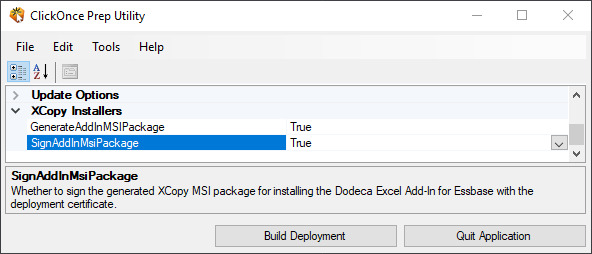
Per-User Installation
If a per-user installation, which refers to an installation targeting a single
end-user account, is desired, the provided dual-purpose installation package
needs only be run as the end-user. If an installation path other than the
default install location is required for the installation, an INSTALLFOLDER
accessible to and writable by the end-user may be passed to msiexec
or configured in the software management console of choice.
msiexec.exe /i "DodecaExcelAddInForEssbase.8.2.0.msi"If the per-user installation is intended to require no user interaction upon the subsequent launch of Excel, the deployment will need to be trusted according to the procedure described in the section titled Trusting VSTO Deployment Certificates.
Per-Machine Installation
If a per-machine installation, which refers to an installation targeting every
end-user account on a target machine, is desired, the provided dual-purpose
installation package needs to be executed in ALLUSERS=1 configuration under
an account with administrative privilege. If an installation path other than
the default install location is required for the installation, an
INSTALLFOLDER accessible to end-users may be passed to msiexec or
configured in the software management console of choice.
msiexec.exe /i "DodecaExcelAddInForEssbase.8.2.0.msi" ALLUSERS=1If the per-machine installation is intended to require no user interaction upon the subsequent launch of Excel by individual users, the deployment will need to be trusted according to the procedure described in the section titled Trusting VSTO Deployment Certificates.
Quick Install Guides
The following sections describe the basic installation workflow for a manual installation of the Dodeca Excel Add-In for the deployment mechanisms and package types described in this document.
XCopy
In its simplest form, an XCopy installation of the Dodeca Excel Add-In for
Essbase consists of ensuring that the deployment signing certificate is
trusted at the machine or user context and running the appropriate XCopy
installation package.
Windows Installer (MSI)
The following sections describe the basic installation workflow for a manual installation of the Dodeca Excel Add-In using the Windows Installer (MSI) package.
Per-User, Quick Install
The following instructions assume that the GenerateCertificate policy is used by the ClickOnce Prep Utility. If an existing certificate is used via the UseExisting policy, please review the Deployment Trust / Certificate Management section before proceeding.
-
After building the deployment in the ClickOnce Prep Utility and deploying the servlet, execute the following commands as the end-user for whom the Dodeca Excel Add-In will be installed, adjusting the path and name of the deployment signing certificate as necessary:
certutil.exe -f -user -p "password" -importPFX Root "server.8080.dodeca.pfx" certutil.exe -f -user -p "password" -importPFX TrustedPublisher "server.8080.dodeca.pfx"If the package will be installed for multiple users on a machine, it is advisable to import the certificate in the machine context. See: Local Machine Import for Generated Certificate. -
After importing the generated certificate in the machine or user context, proceed with the package installation by either double-clicking the Windows Installer (MSI) package, advertising it to end-users, or launching it via your organization’s software management console of choice.
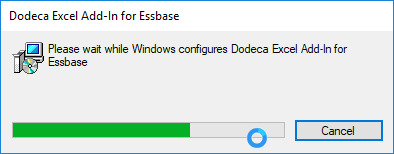
Per-Machine, Quick Install
The following instructions assume that the GenerateCertificate policy is used by the ClickOnce Prep Utility. If an existing certificate is used via the UseExisting policy, please review the Deployment Trust / Certificate Management section before proceeding.
-
After building the deployment in the ClickOnce Prep Utility and deploying the servlet, execute the following commands as an administrative user, adjusting the path and name of the deployment signing certificate as necessary:
certutil.exe -f -p "password" -importPFX Root "server.8080.dodeca.pfx" certutil.exe -f -p "password" -importPFX TrustedPublisher "server.8080.dodeca.pfx" -
After importing the generated certificate in the machine context, proceed with the package installation using the following command as an administrative user or launching it via your organization’s software management console of choice in the
ALLUSERS=1configuration.msiexec.exe /i "DodecaExcelAddInForEssbase.8.2.0.msi" ALLUSERS=1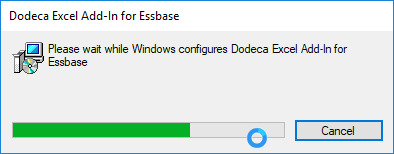
Add-in Support Matrix
Functionality |
Supported |
Notes |
Retrieve |
x |
|
Keep Only |
x |
|
Remove Only |
x |
|
Zoom In |
x |
|
Zoom Out |
x |
|
Pivot |
x |
|
Navigate Without Data |
x |
|
Sample Data |
||
Linked Objects |
||
Query Designer |
||
Flashback |
x |
Implemented as Undo/Redo with multiple levels of undo and redo. |
Options |
x |
|
Member Selection |
x |
|
Currency Report |
||
Cascade |
||
Retrieve & Lock |
Locks are automatically applied upon the update request |
|
Lock |
Locks are automatically applied upon the update request |
|
Unlock |
Locks are automatically applied upon the update request |
|
Send |
x |
Locks are automatically applied upon the update request |
Calculation |
x |
|
Connect |
x |
|
Disconnect |
x |
Function |
Supported |
Notes |
EssMenuVConnect |
x |
|
EssVConnect |
x |
|
EssMenuVDisconnect |
x |
|
EssVDisconnect |
x |
|
EssMenuVRetrieve |
x |
|
EssVRetrieve |
x |
|
EssMenuVZoomIn |
x |
|
EssVZoomIn |
x |
|
EssMenuVZoomOut |
x |
|
EssVZoomOut |
x |
|
EssMenuVKeepOnly |
x |
|
EssVKeepOnly |
x |
|
EssMenuVRemoveOnly |
x |
|
EssVRemoveOnly |
x |
|
EssMenuVPivot |
x |
|
EssVPivot |
x |
|
EssMenuVSend |
x |
|
EssVSendData |
x |
|
EssMenuVRetrieveLock |
x |
Retrieves only; does not lock cells |
EssMenuVLock |
x |
Does not lock/unlock cells; always returns success |
EssMenuVUnlock |
x |
Does not lock/unlock cells; always returns success |
EssVUnlock |
x |
Does not lock/unlock cells; always returns success |
EssVGetGlobalOption |
x |
"The following global options are not supported: 4 (Enable retain member selection information setting), 5 (Specify message level setting), 7 (Enable route messages to log setting), 8 (Enable purge log setting), 9 (Enable double-clicking to browse Linked Reporting Objects setting), and 10 (Display Member Select Save dialog box setting)." |
EssVSetGlobalOption |
x |
"The following global options are not supported: 4 (Enable retain member selection information setting), 5 (Specify message level setting), 7 (Enable route messages to log setting), 8 (Enable purge log setting), 9 (Enable double-clicking to browse Linked Reporting Objects setting), and 10 (Display Member Select Save dialog box setting)." |
EssMenuVOptions |
x |
|
EssVGetSheetOption |
x |
"The following sheet options are not supported: 15 (template retrieve mode), 16 (free form mode), 17 (auto sort rows), 18 (use styles), 20 (not supported in classic add-in), 21 (retain on keep only/remove only), 22 (retain on zoom), 23 (formula fill), 26 (query designer), 30 (metadata sampling), 31 (not supported in classic add-in), 32 (metadata sampling percentage), 33 (non-unique qualified name in cell comment), and 34 (non-unique qualified name in spreadsheet)" |
EssVSetSheetOption |
x |
"The following sheet options are not supported: 15 (template retrieve mode), 16 (free form mode), 17 (auto sort rows), 18 (use styles), 20 (not supported in classic add-in), 21 (retain on keep only/remove only), 22 (retain on zoom), 23 (formula fill), 26 (query designer), 30 (metadata sampling), 31 (not supported in classic add-in), 32 (metadata sampling percentage), 33 (non-unique qualified name in cell comment), and 34 (non-unique qualified name in spreadsheet)" |
EssMenuVCalculation |
x |
|
EssVCalculate |
x |
|
EssVCancelCalc |
||
EssMenuVCascade |
||
EssVCascade |
||
EssVCell |
x |
|
EssMenuVFlashBack |
||
EssVFlashBack |
||
EssVGetDataPoint |
x |
|
EssVFreeDataPoint |
x |
Always returns success due to architecture |
EssVGetMemberInfo |
x |
|
EssVFreeMemberInfo |
x |
Always returns success due to architecture |
EssMenuVMemberSelection |
x |
|
EssMenuVDatalessNav |
x |
|
EssMenuVCurrencyReport |
||
EssVGetCurrency |
||
EssVSetCurrency |
||
EssVGetStyle |
||
EssVSetStyle |
||
EssVGetHctxFromSheet |
||
EssVLoginSetPassword |
||
EssVSetMenu |
||
EssVSetSKUMouse |
||
EssMenuVLaunchTableau |
||
EssMenuVLinkedObjects |
||
EssMenuVQueryDesigner |
||
EssMenuVWizard |