Excel Add-In Version 7.6.2
January 7, 2019 - Build 6670
The supported versions of Excel include the following: Excel 2010, Excel 2013, and Excel 2016. Although not explicitly supported, there are currently no known issues when using the add-in with Excel 2007.
The supported versions of Essbase include 9.3.0 and higher.
This release contains the following changes:
Essbase Calculations
-
Fixed Issue – The Essbase Calculations dialog displays a “Key already exists” error when duplicate calc script names (i.e. case-sensitive unique names) exist. #2130
Essbase Member Select
-
Fixed Issue – When the Member Select dialog is opened, maximized, and then closed, the Members tree is not visible when the dialog is subsequently reopened. #2142
Sign On Task Pane
-
Fixed Issue – When attempting to find an application using keyboard search in the server/application/database hierarchy tree and the application name contains an underscore, the search fails to find the appropriate application.
For instance, if an application name is ABC_D, and the user types A, then B, then C, the first application starting with ABC is appropriately found and selected, but if the underscore and then the D characters are then typed, the first application beginning with D is found and selected instead of the first application beginning with ABC_D. #2129
Sign On Task Pane Configuration
In previous releases, when the Mouse Double-Clicking mode is enabled and the user double-clicks on a sheet that is not connected (and no default connection exists), the “No Active Essbase Connection” message box is displayed, which allows the user to open the Sign On task pane by clicking Yes.
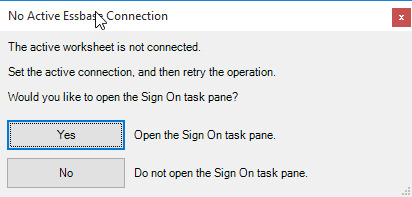
In this release, the user can control whether the message box prompt is displayed, or the Sign On task pane is opened automatically.
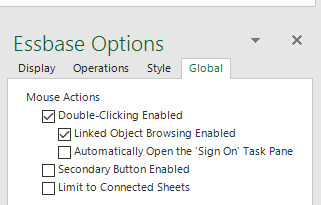
The deployment configuration now contains an autoOpenSignOnTaskPaneOnDoubleClick setting, which controls whether this option is available in the Essbase Options task pane. By default, the option is available and the default value is unchecked. As with other settings, the default value is applied when the add-in is initially run (for the first time on a user’s system.) Any change to the option value is retained and restored across sessions. #2134
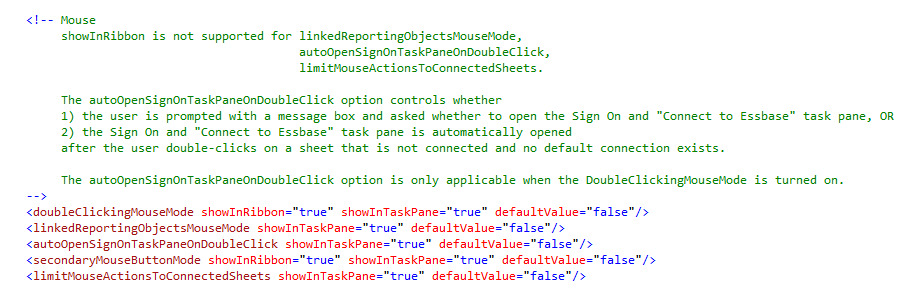
Status Bar Configuration
In this release, the deployment configuration supports the ability to control whether the Status Bar button is displayed in the ribbon as well as specify the default value, which controls whether the status bar is displayed when the add-in is initially run (for the first time on a user’s system.) Any change to the display of the status bar by the user is retained and restored across sessions. The default configuration is for the Status Bar button to be displayed in the ribbon and for the status bar to be displayed. #2135
