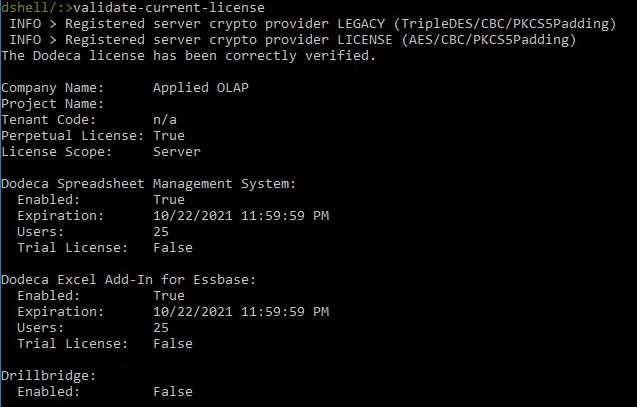Dodeca License Upgrade Guide
Upgrading Your License
Version 7
Open the Application Setup Utility. By default, this is located in C:\Program Files\Applied OLAP\Dodeca Framework <version>\bin\Application Setup Utility
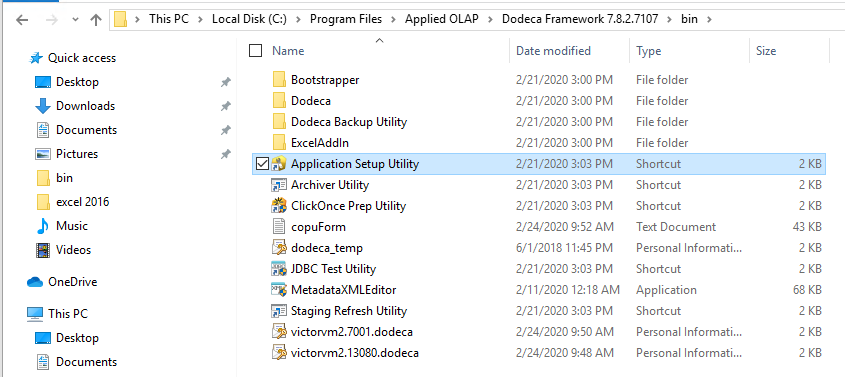
Enter your server information for the environment where the Dodeca Excel Add-In for Essbase servlets are deployed and click Next.
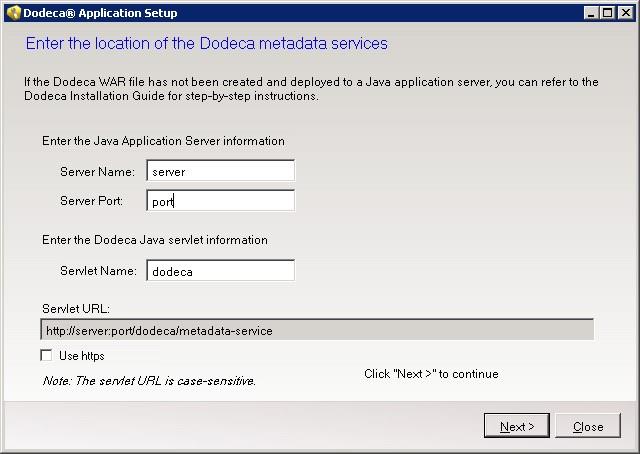
Click Next on the screen where you are prompted to Update the Database Schema. Do not update the database schema as we are simply importing the new license file.

Click Import License File and locate the license file attached to this email.
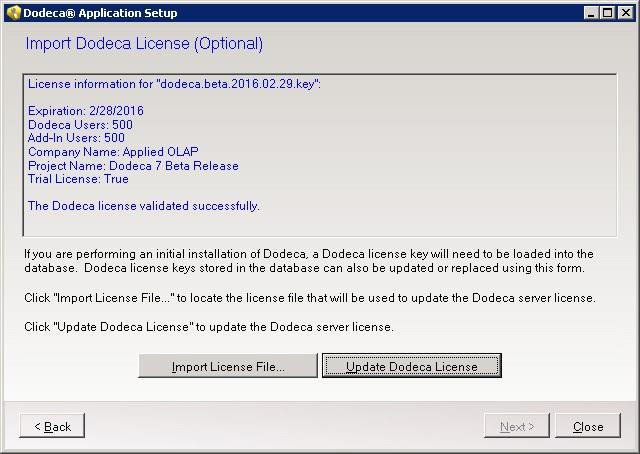
Click Update Dodeca License to store this new license file into the database. Note the "…has been updated." portion of the below screenshot.
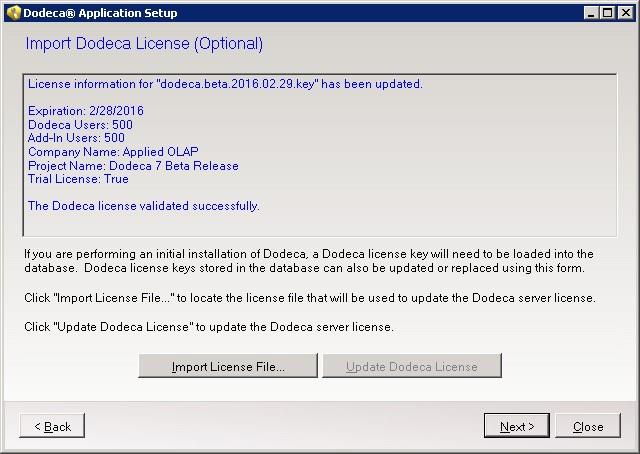
Close the ASU as no more steps are necessary.
Version 8+
For version 8.3 or higher, place the dodeca.license file in C:\Program Files\Applied OLAP\Dodeca Framework <version>\dshell
For versions prior to 8.3, place the dodeca.license file in C:\Program Files\Applied OLAP\Dodeca Framework <version>\bin. The root directory may change depending on the installation location.
|
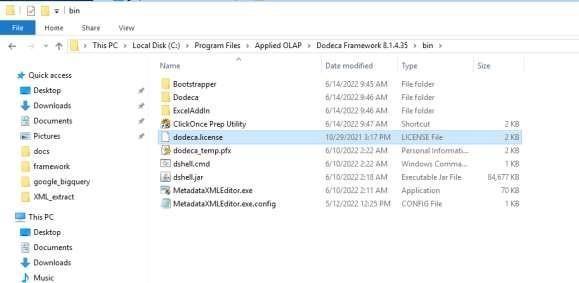
Launch Dodeca shell (dshell.cmd) located in the bin folder as well.
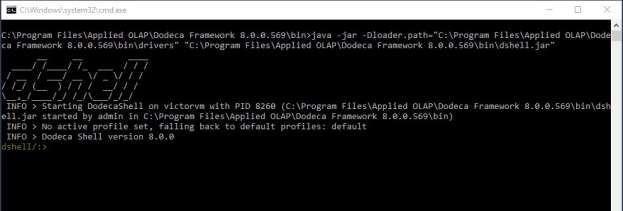
Enter the command connect dodeca-hibernate.properties file.
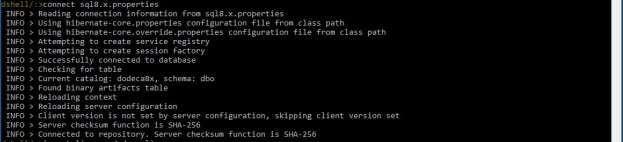
Enter the import-license dodeca.license command and verify the information is correct.
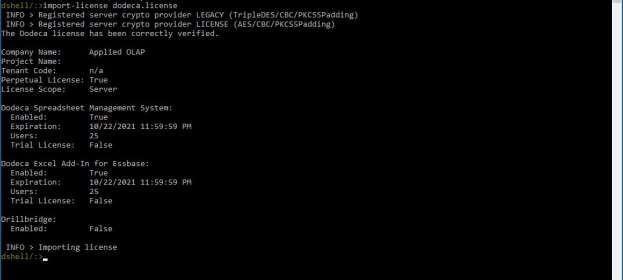
Enter the exit command to close Dodeca Shell as no more steps are necessary.
To see various Dodeca license information such as the number of users or time when the license lapses, you can enter the validate-current-license command.
|